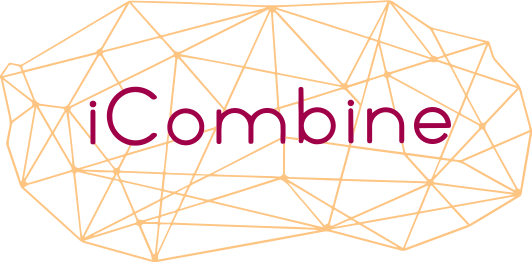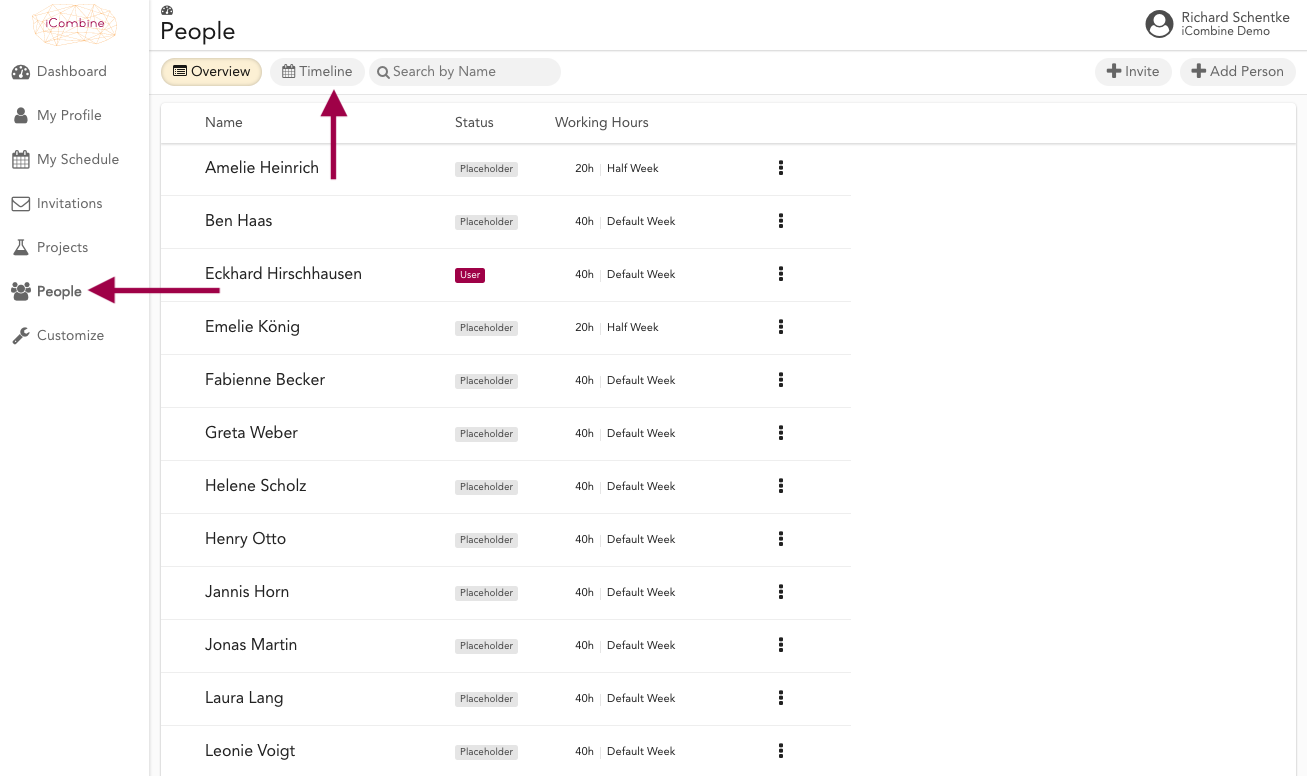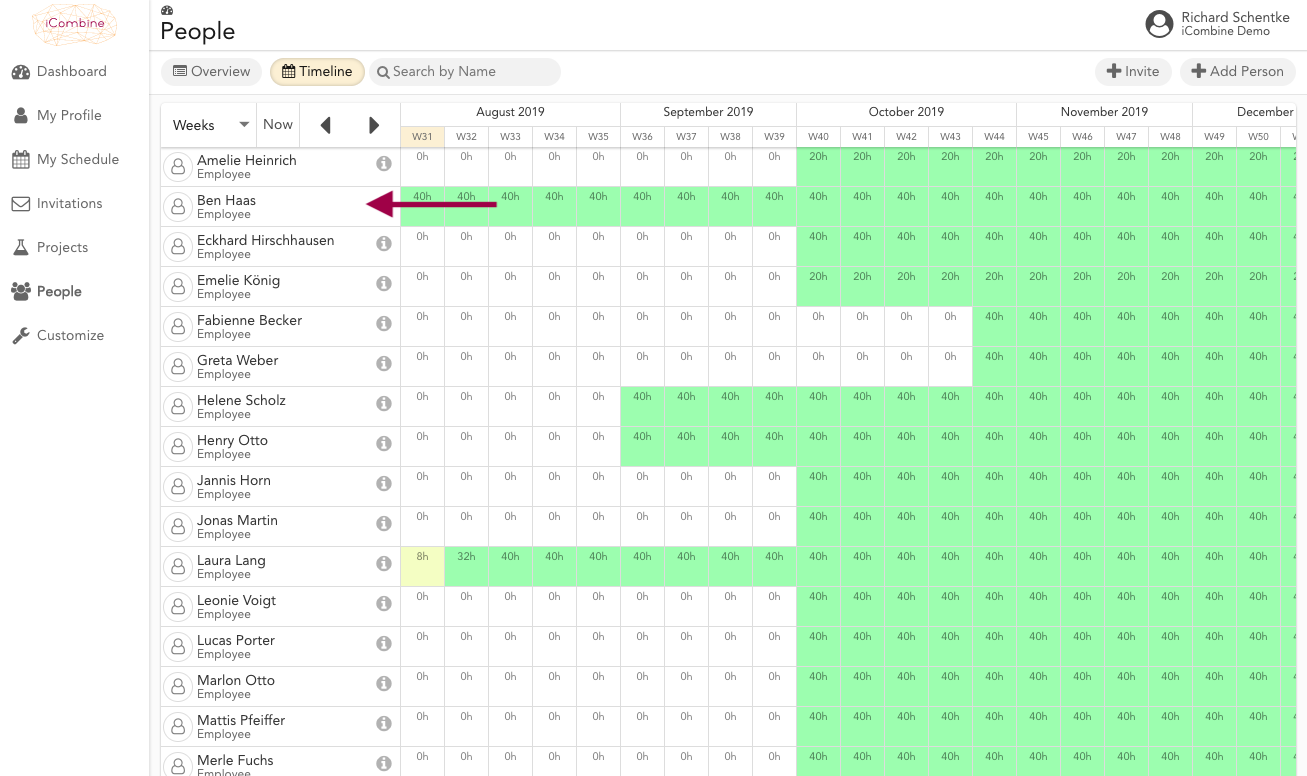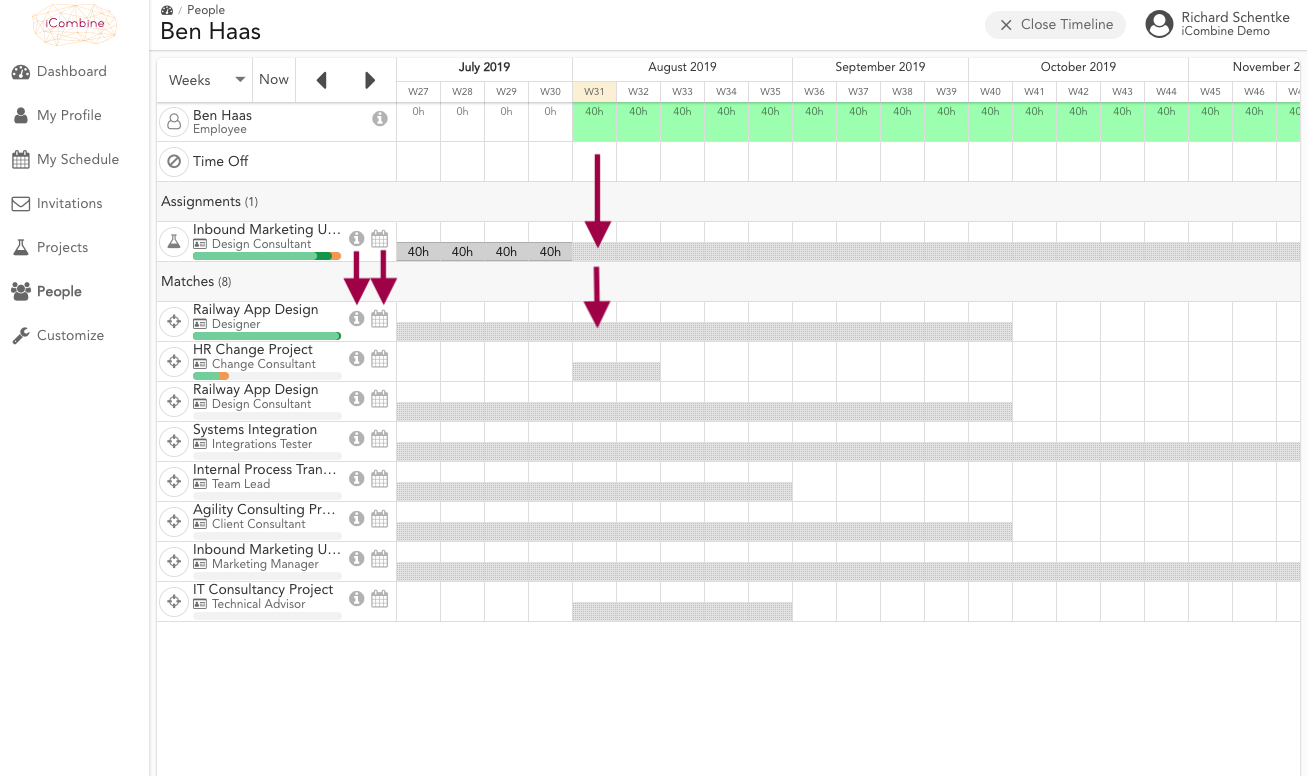Optimize the Utilization
Your experts’ time is valuable. With iCombine, you can check the overall availability and optimize the planned assignments of each expert.
1. Identify available Experts and Assign new Roles
1.1 Go to the People Overview
To get an overview of all experts in your workspace, go to People. To view and optimize the load, click on Timeline.
1.2 Check the Current Availability of all Experts
In the timeline, you get an overview of the total availability of all experts. You can always switch between daily, weekly, and monthly view in the timeline.
The green fields highlights an availability, the positive number indicates how many hours are available in the chosen time frame.
If the weekly working hours of all experts is zero, then you won’t see any availability in the timeline.
Now, click on an expert who is available.
1.3 Choose a Role for Experts and Increase or Decrease the Load
You will now be in the calendar of the chosen expert. Here you have the opportunity to change times in current assignments, or to identify new project roles in the matches.
Click i to get details about the fit to each project role. You can directly book times of a new project role by dragging & dropping in the calendar.
Alternatively, click the calendar icon to go to the projects’ timeline. There, you can make changes in the projects’ plan. Of course, you also have the option to invite or to assign the expert without booking hours.