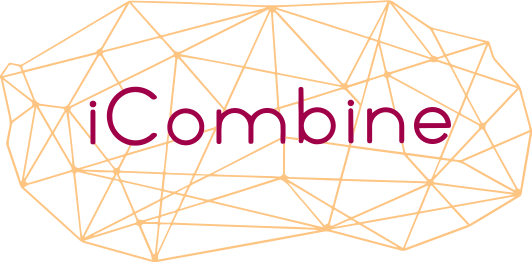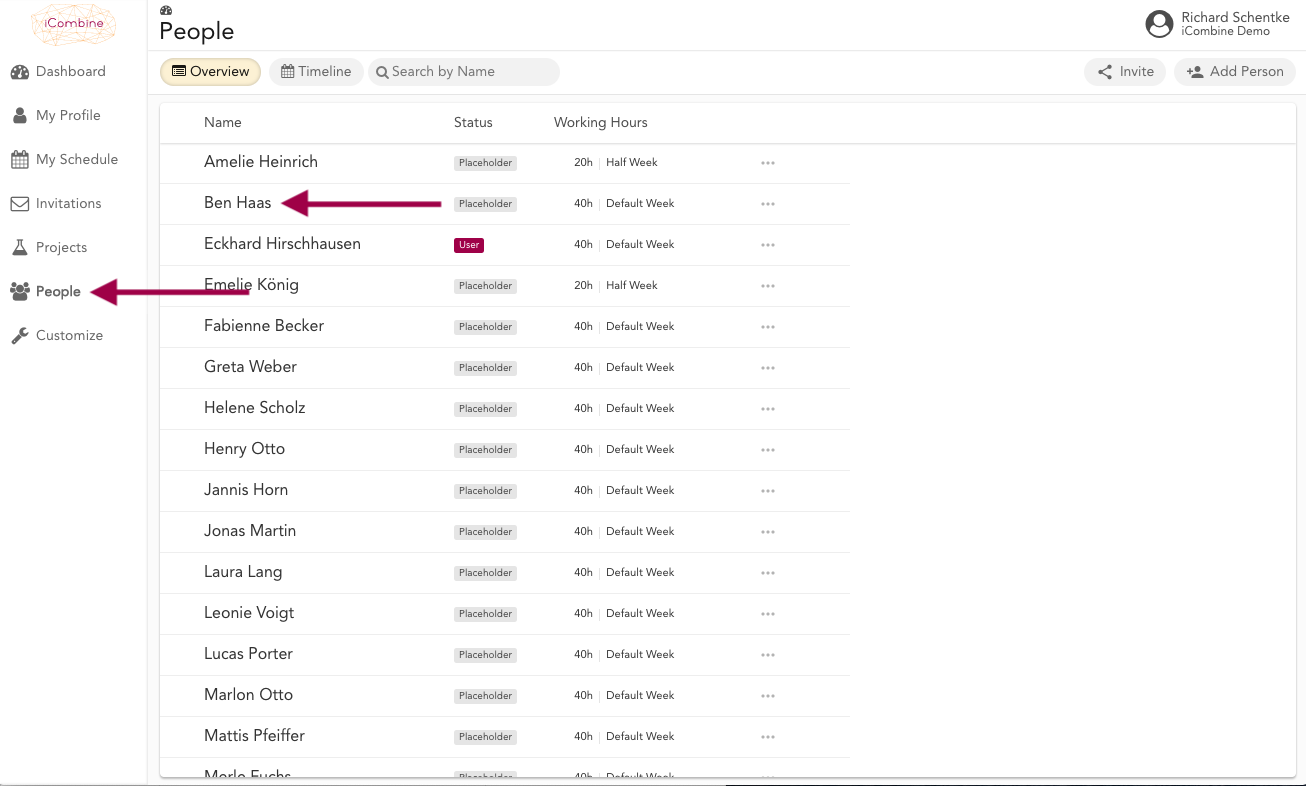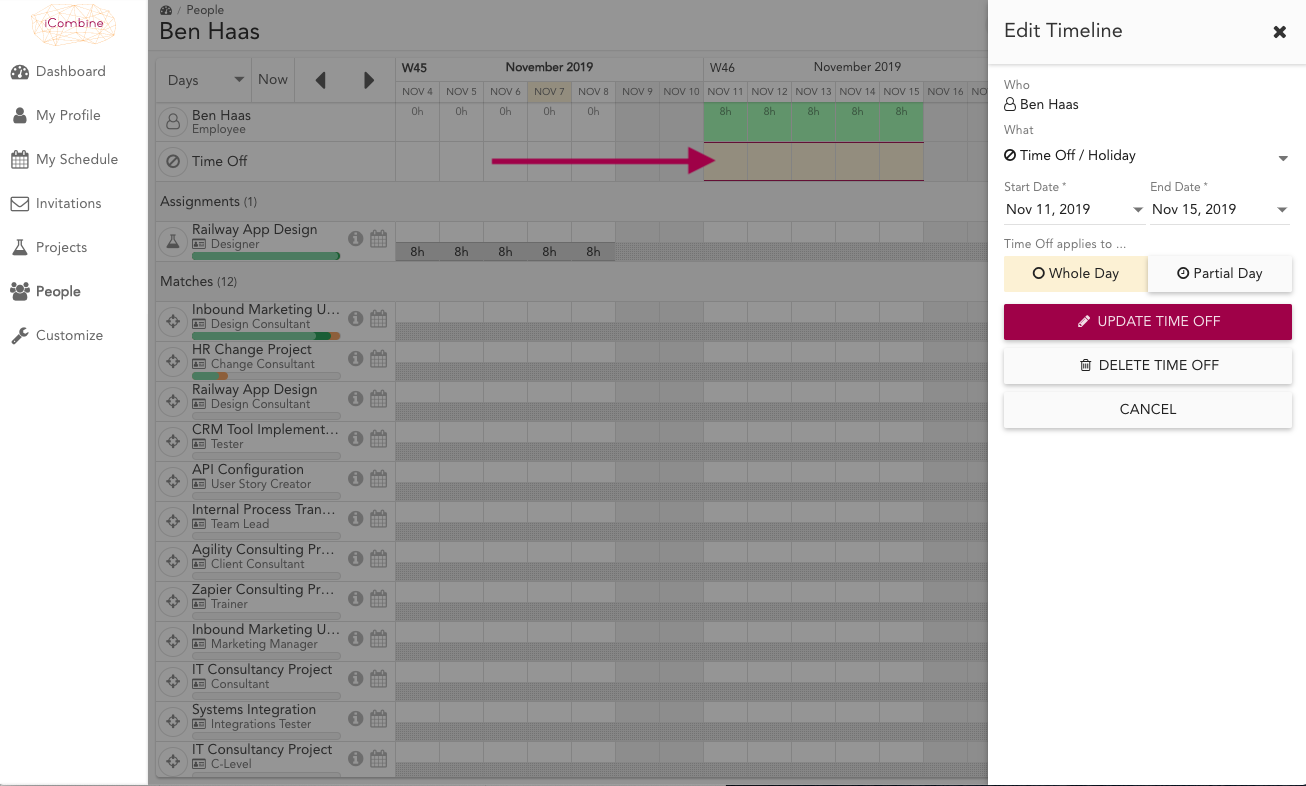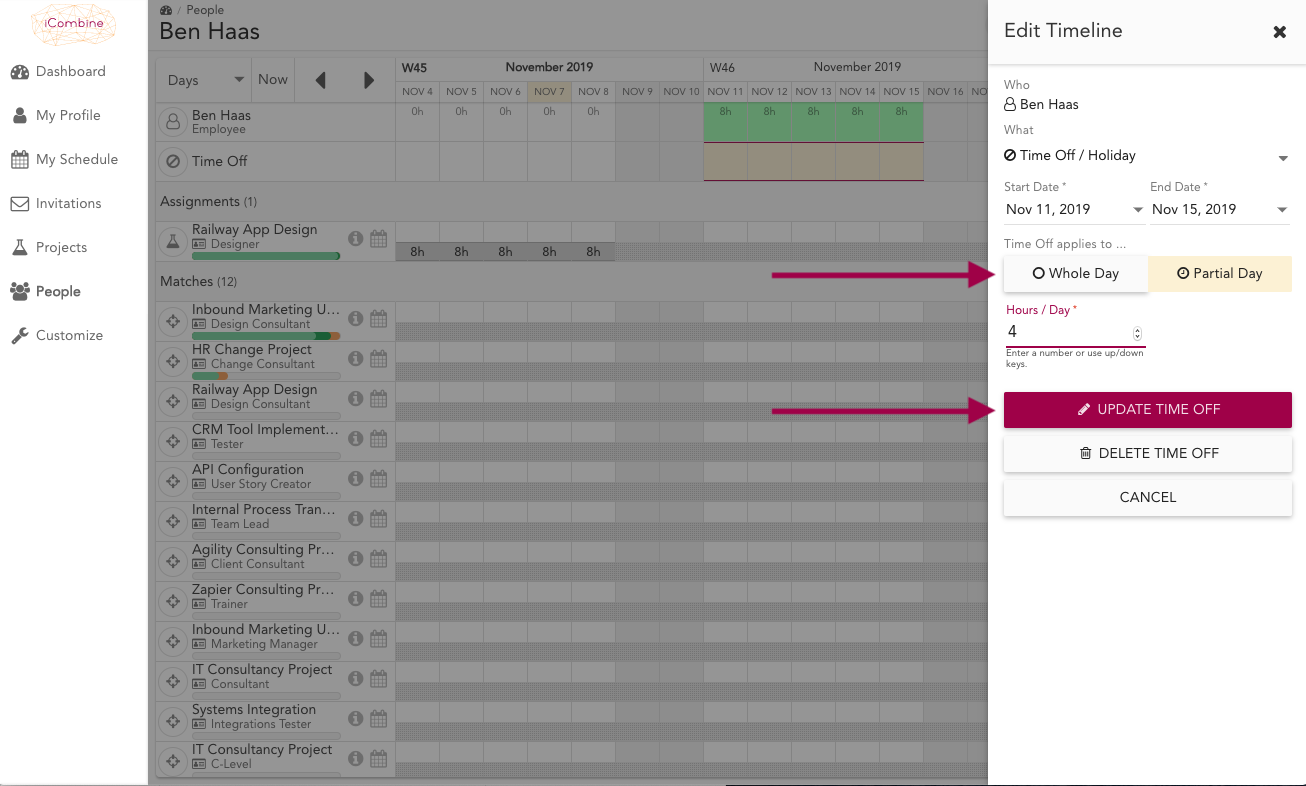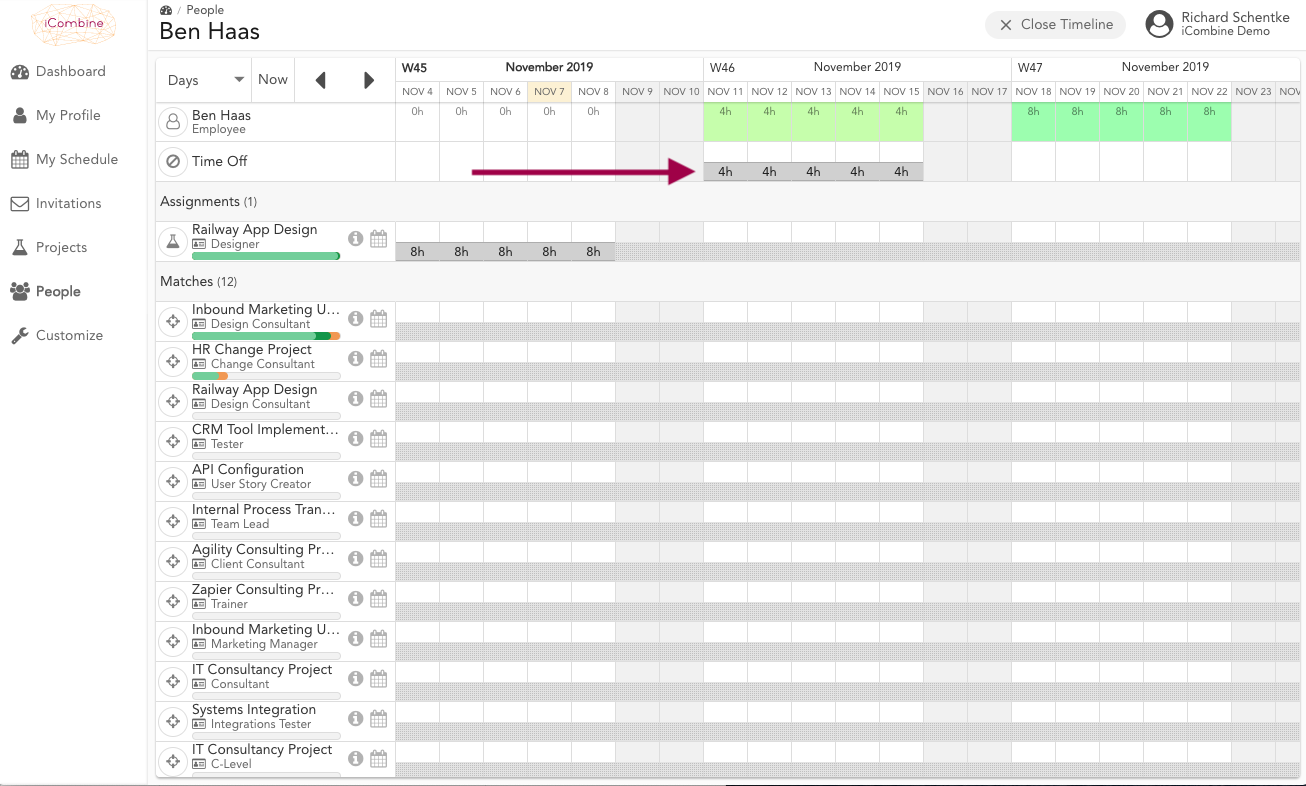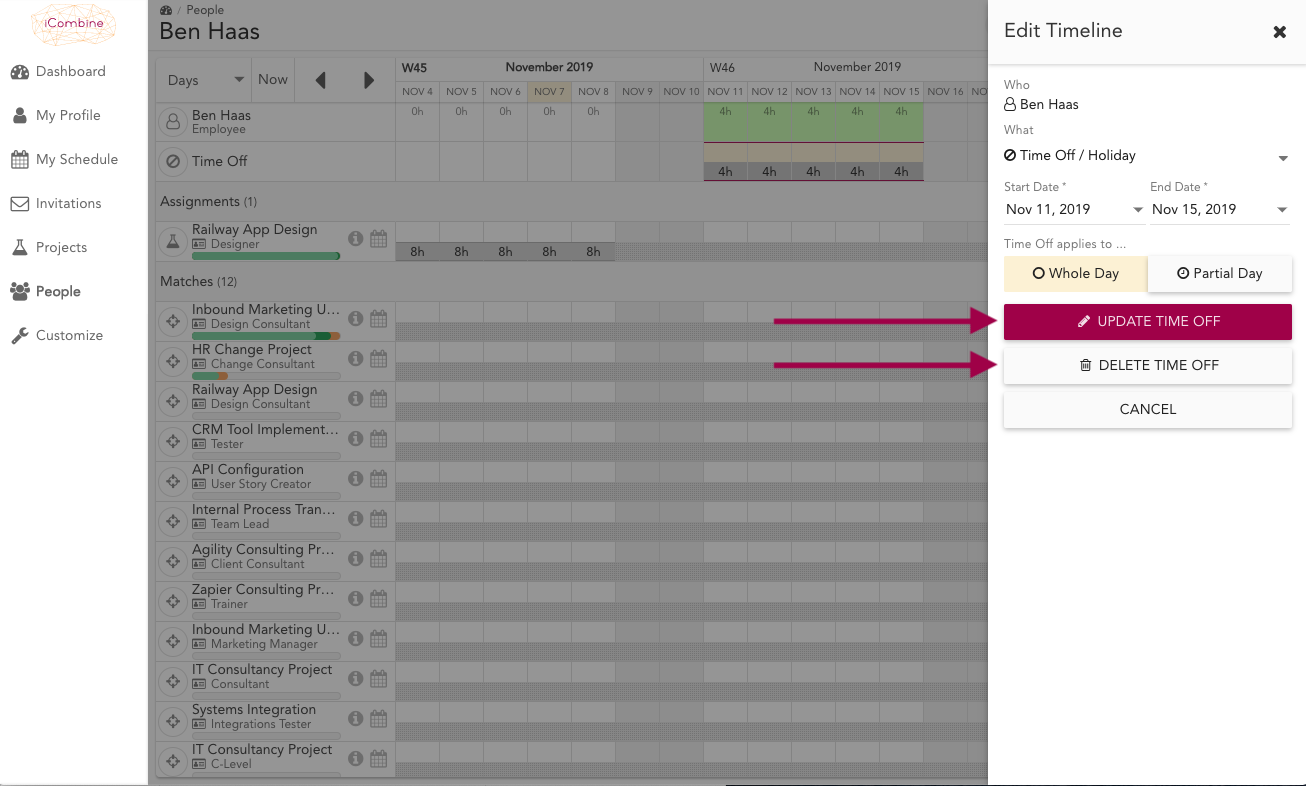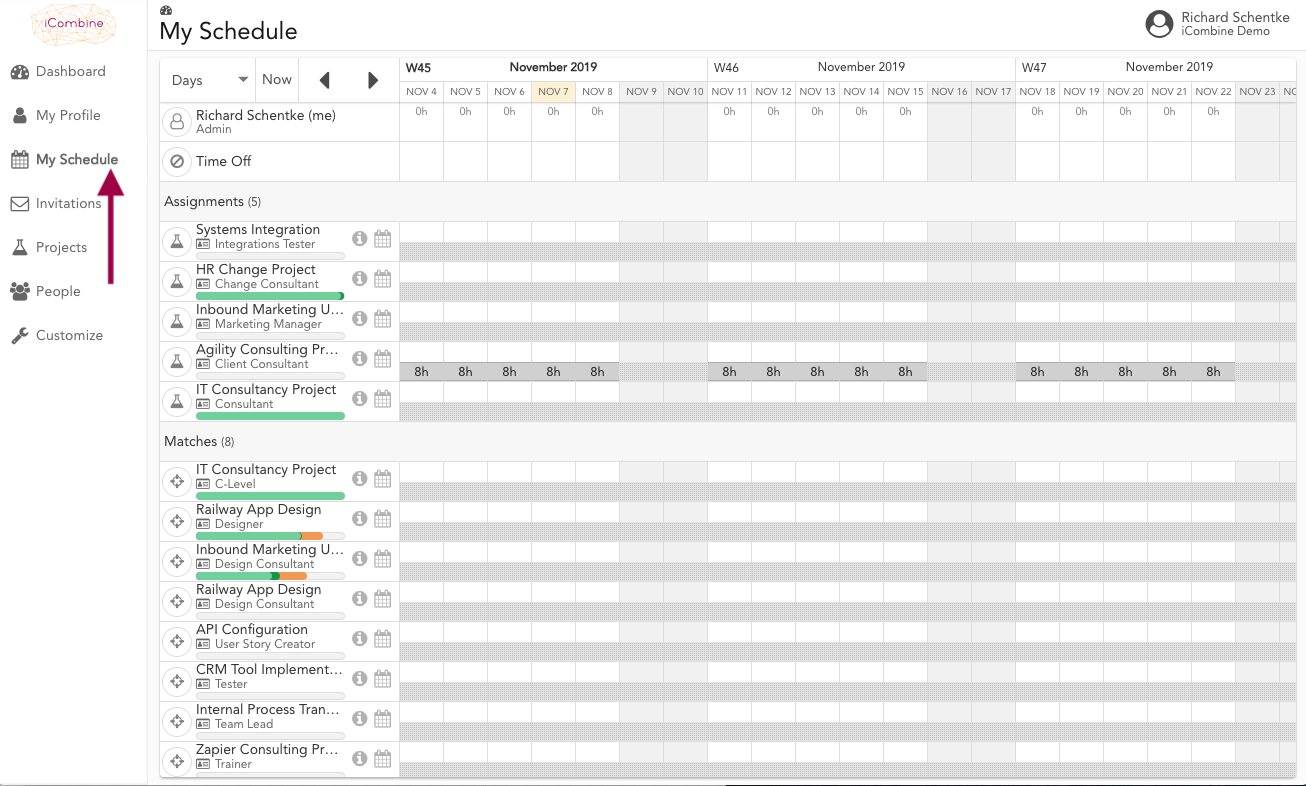Edit Time Off
Holidays, sick leave and other responsibilities are the reason your experts will not be available for work. With iCombine you can always adjust the availability of your experts by adding time off to their schedule. Likewise, you can edit your own time off in your schedule, if you have the permissions to do so.
1. Add or delete an Experts’ time off
1.1 Go to the People Overview and choose an Expert
1.2 Go to the Timeline of the Expert
1.3 Choose Time Off Period
You will see a row with the label Time Off. Choose a start date and use drag & drop to define the time off period. Afterwards, a menu will appear on the right side of the screen.
1.4 Set Time Off for whole day or partial day
On the right side of the screen, you can define that the expert will not be available for whole days by choosing Whole Day. Alternatively, choose Partial Day and enter the amount of hours per day the expert will not be available. Finally, click Update Time Off.
1.5 See the Time Off
1.6 Change or Delete Time Off
To change or delete time off, use drag & drop in the time off row again to choose the days. Then, choose Whole Day or Partial Day and click on Update Time Off. Alternatively, click on Delete Time Off.
2. Add or Delete your own Time Off
2.1 Go to your own Schedule
If you are a workspace or pool admin, or have corresponding rights to self-manage your time off, go to My Schedule. Then, follow steps 1.3 to 1.6 to edit your availability.