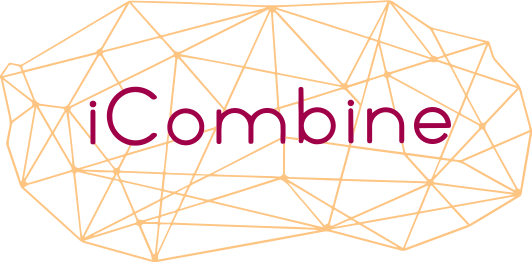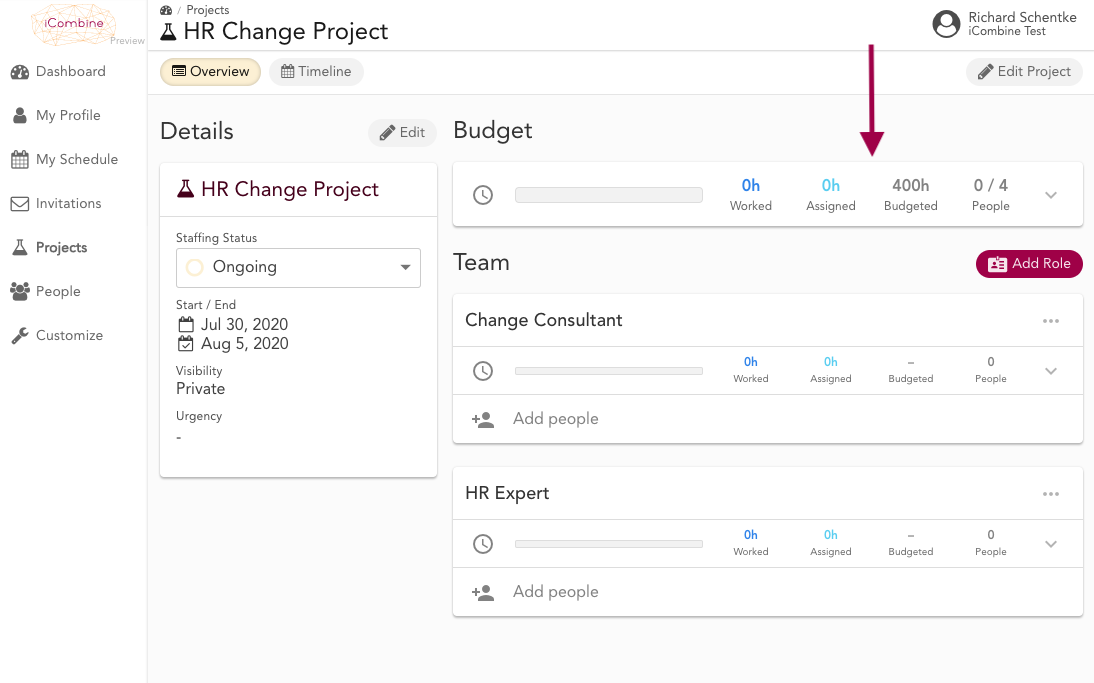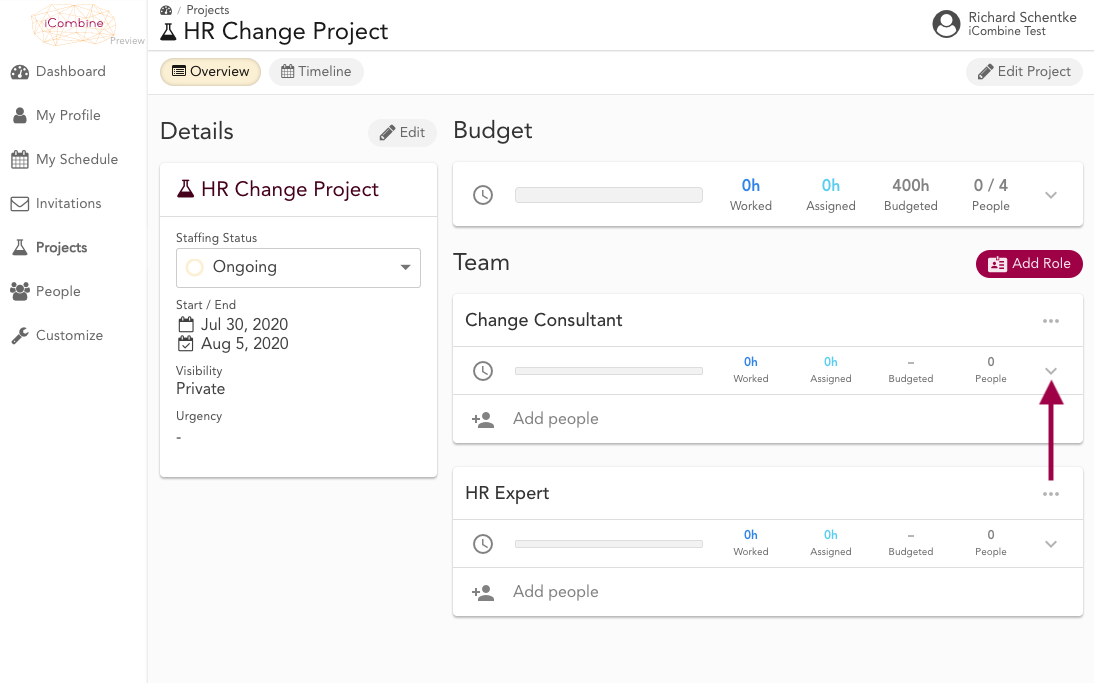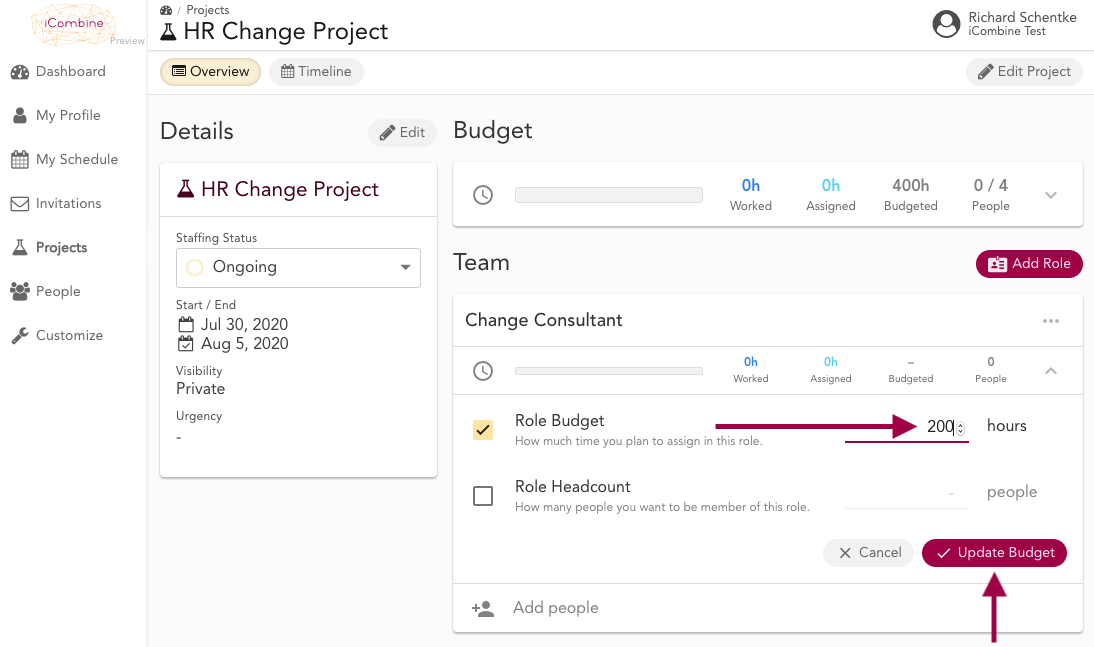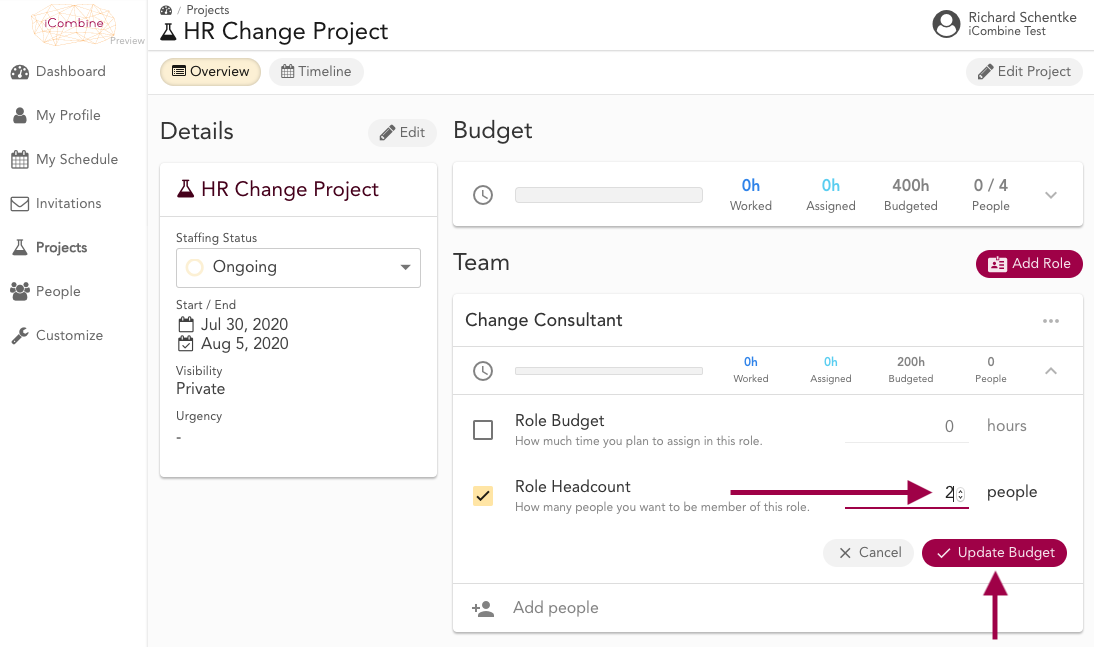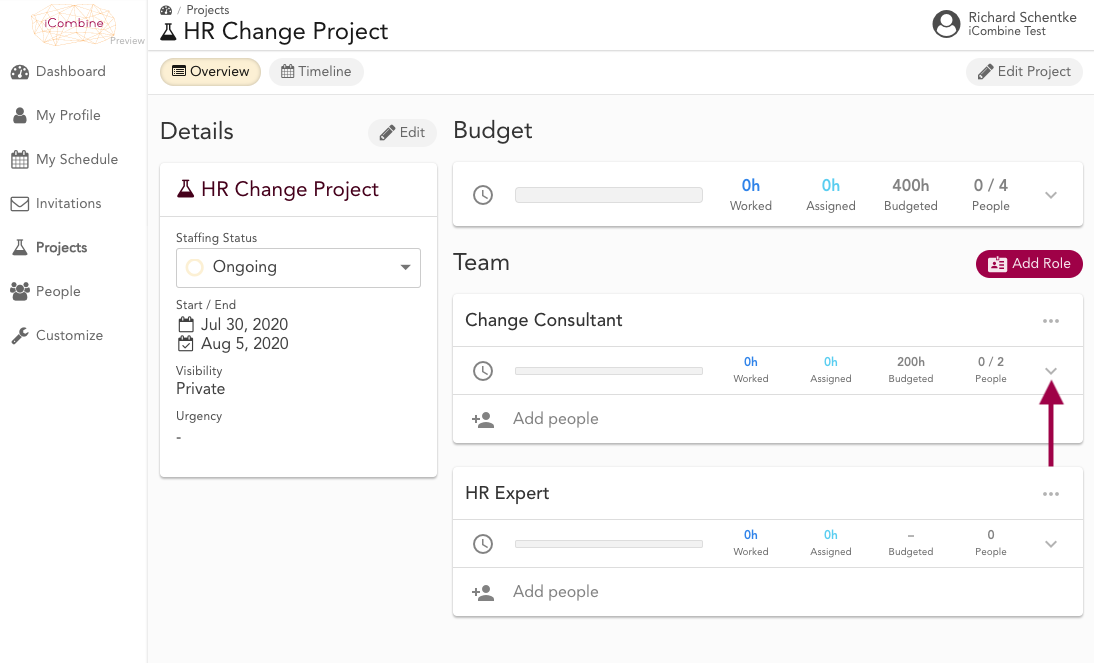Define Role Budgets
Once you have created a project, defined a project budget and created project roles, you can devide the total project budget into different role budgets.
1. Budget a Project Role
1.1 See the Total Project Budget
Go to Projects and click on a project name. In the following project detail overview, you see the total project budget in the upper panel.
1.2 Go to the Role Budget Panel
1.3 Set a Role Budget
Make an entry in the field and click on Update Budget. The role budget will be shown in the budget panel over the label Budgeted.
1.4 Set a Role Headcount
To set a role headcount, make an entry in the field and click on Update Project. The headcount will be shown in the budget panel over the label People.
You can also combine role budget and role headcount by making entries in both fields.
1.5 Change a Role Budget and Headcount
To change a role budget, or headcount click on the drop down icon in the role budget panel. Make new entries for role budget or headcount. You can also deselect each budget type.
Once the project starts, the label Worked will point out how much of the assigned hours have already been worked.