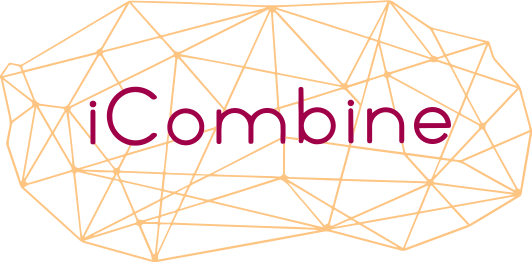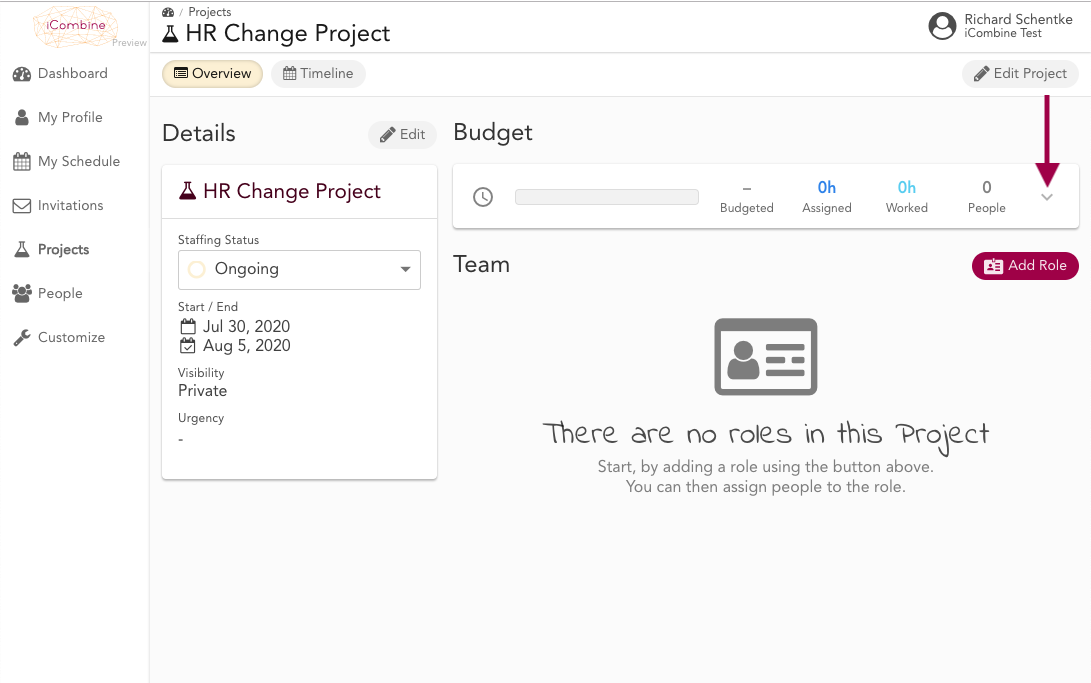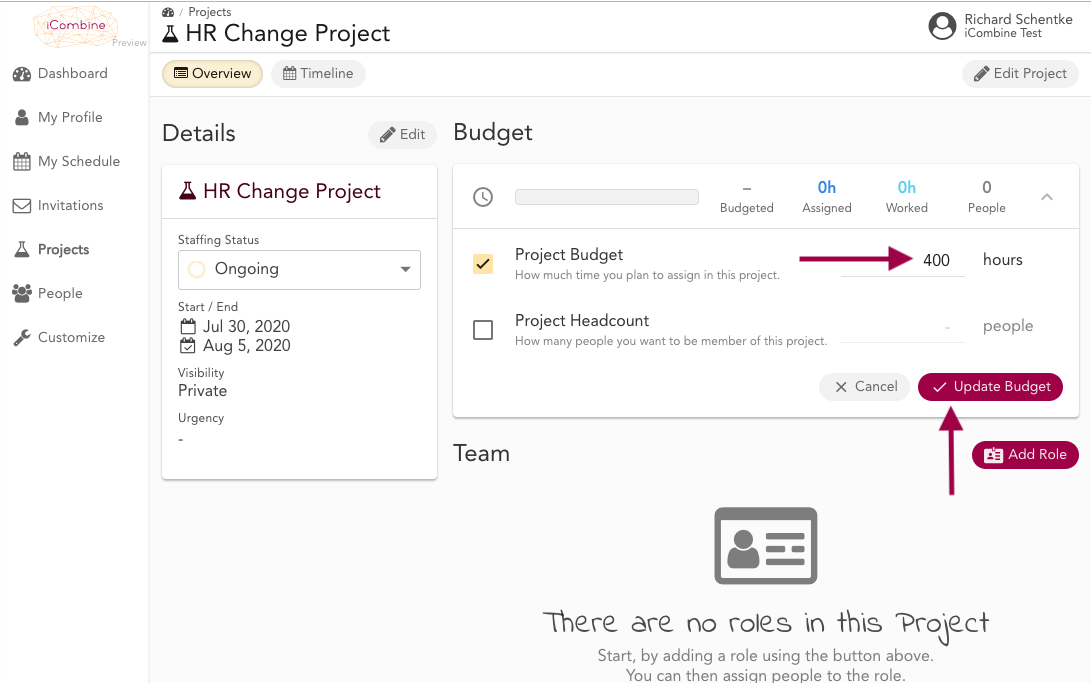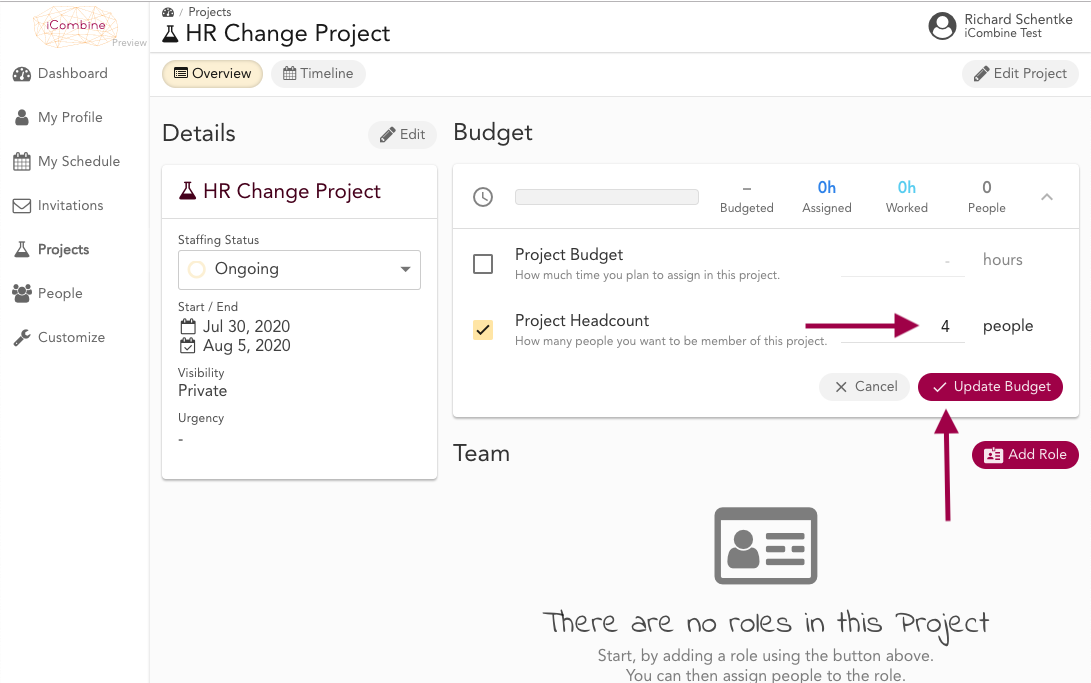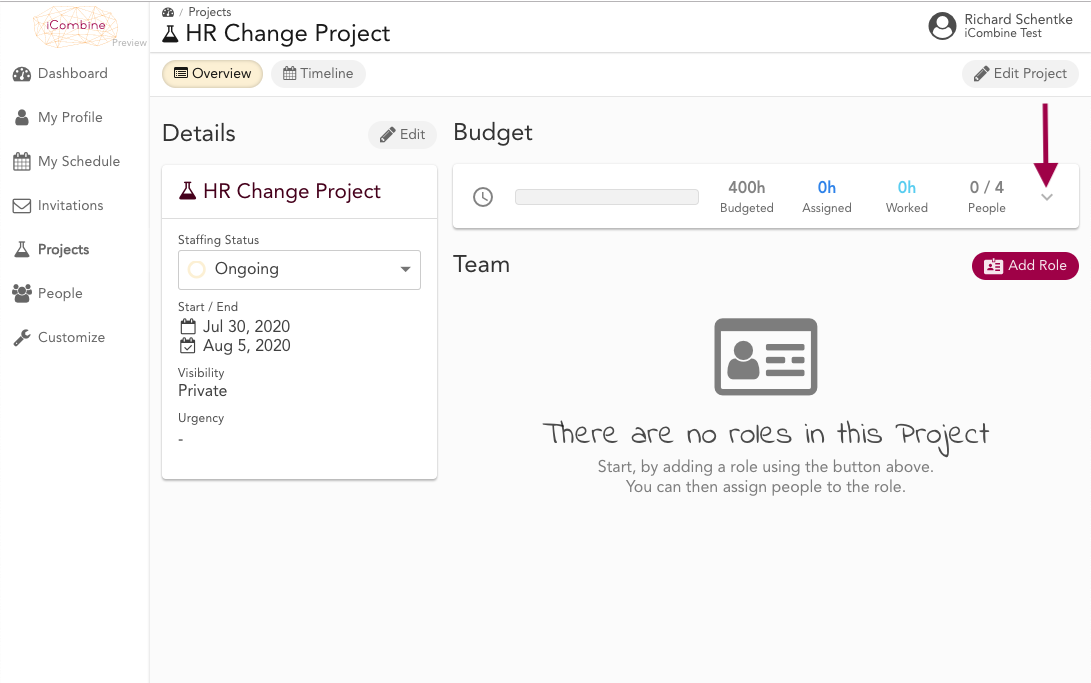Define Project Budgets
We know, your experts’ time is valuable. When planning projects, you sometimes have to pay attention to certain boundaries set by your client or internal agreements. With the budget feature, iCombine helps you to align to these expectations and limits.
1. Set a Project Budget
1.1 Go to the Project Budget Panel
Go to Projects and click on a project name. In the following project detail overview, you can navigate to the project budget settings by clicking on the drop down icon in the budget panel.
1.2 Define a Total Project Budget
To set a total project budget, make an entry in the field and click on Update Project. The total budget will be shown in the budget panel over the label Budgeted.
1.3 Define the Headcount of the Project
To set a total project headcount, make an entry in the field and click on Update Project. The total headcount will be shown in the budget panel over the label People.
You can also combine total project budget and headcount by making entries in both fields.
1.4 Modify Project Budget or Headcount
To change the project budget or headcount, click on the drop down icon in the budget panel. Make new entries for total budget or headcount. You can also deselect each budget type.
Once the project starts, the label Worked will point out how much of the assigned hours have already been worked.