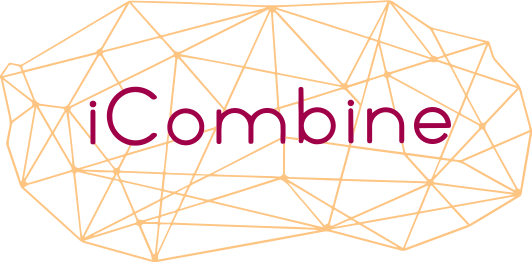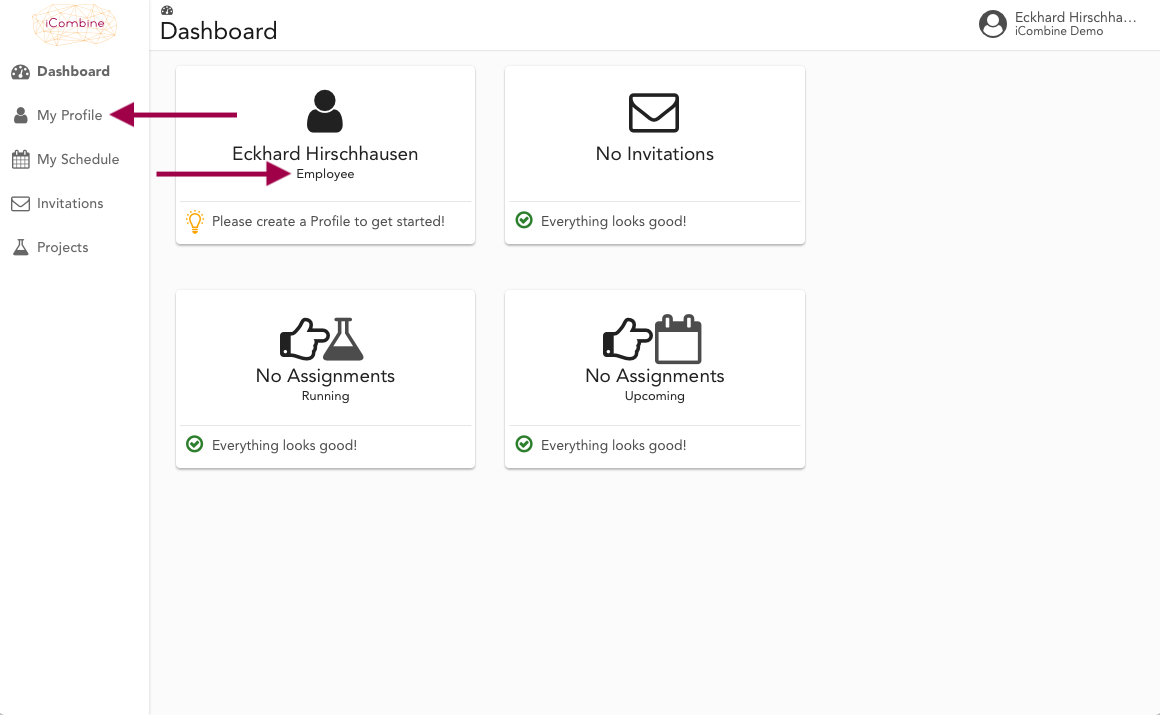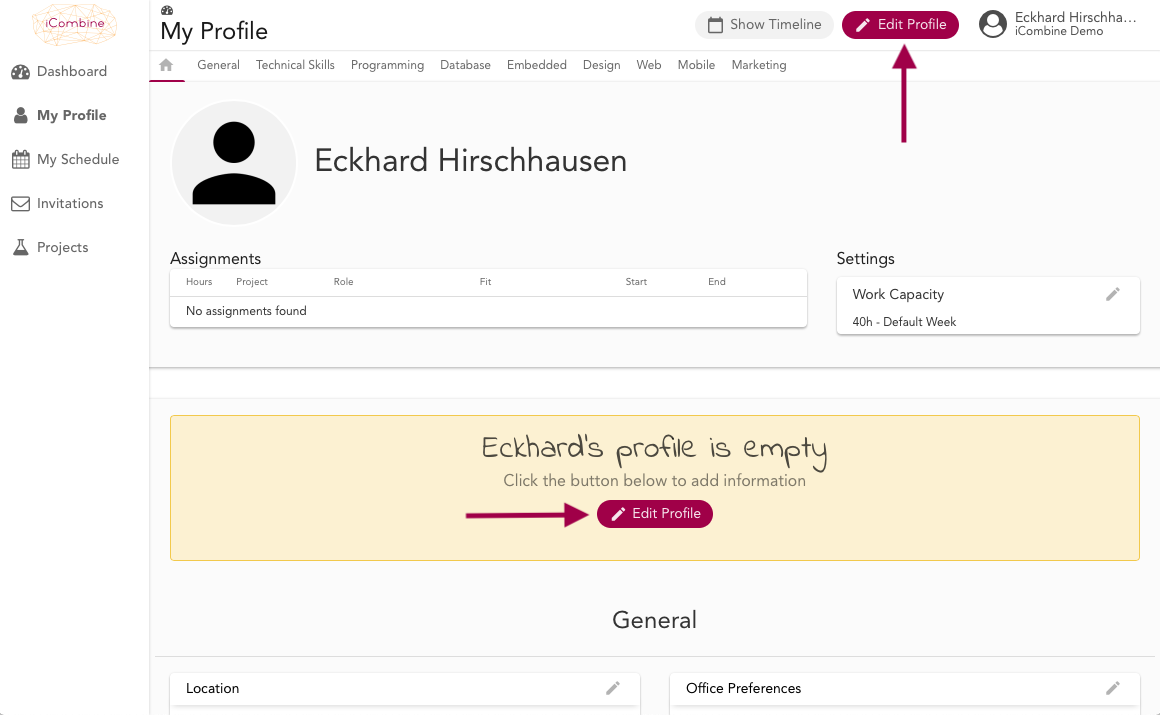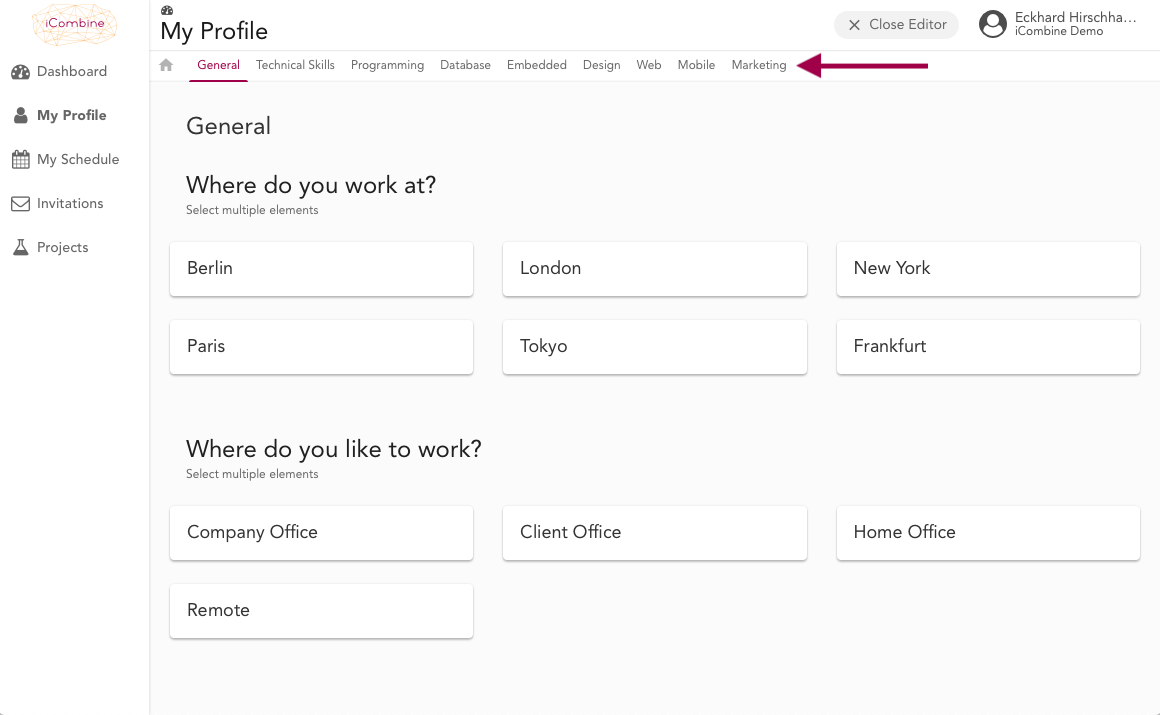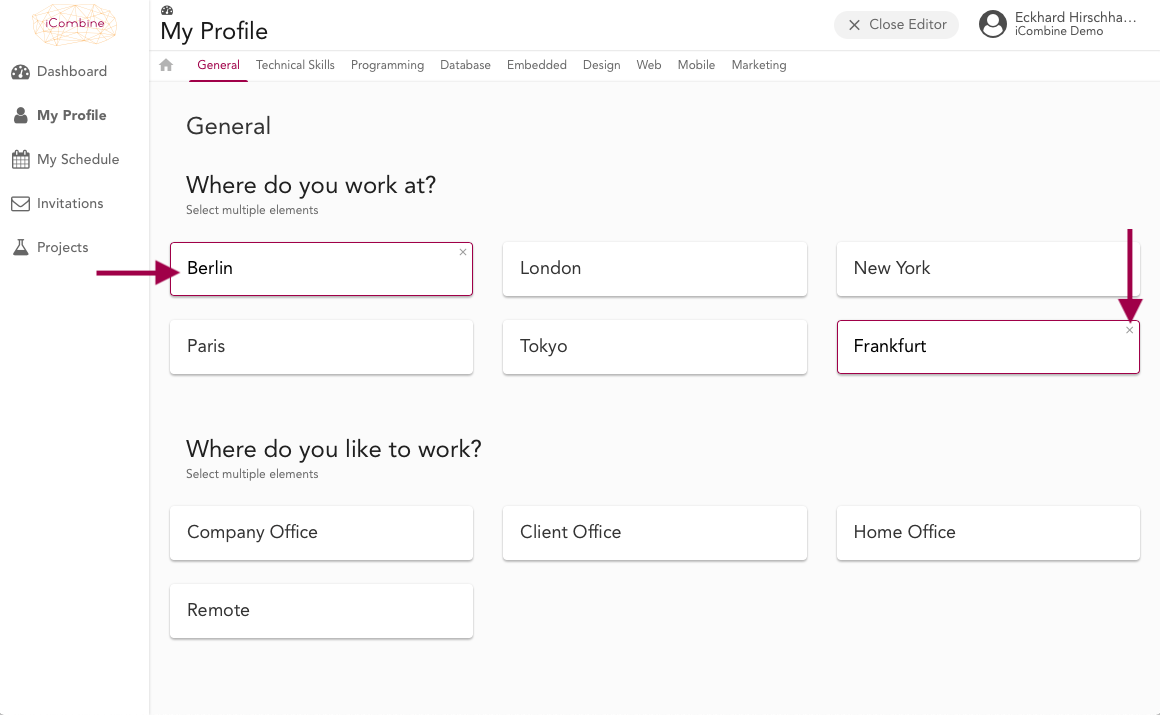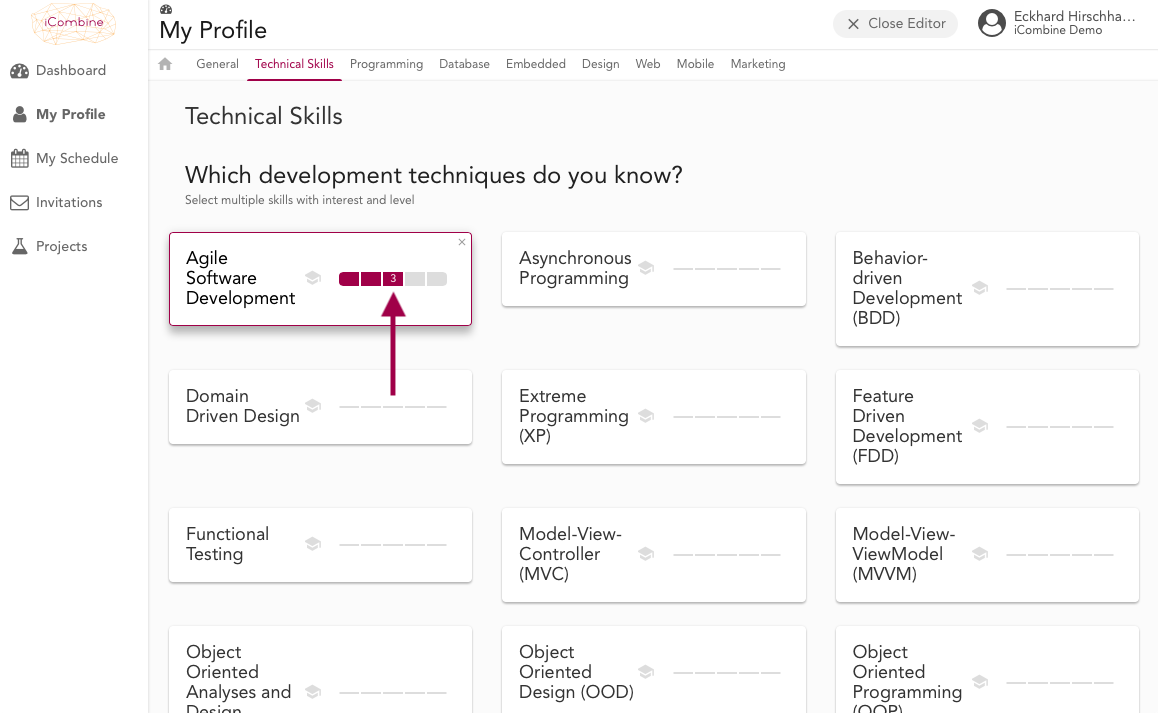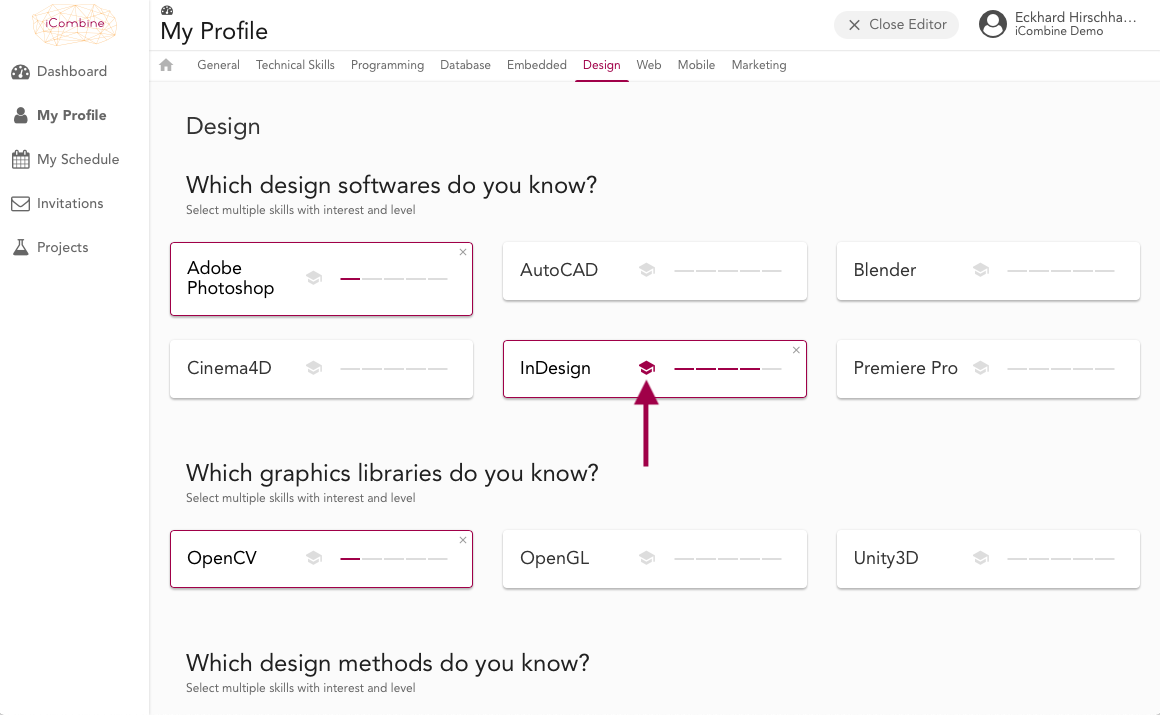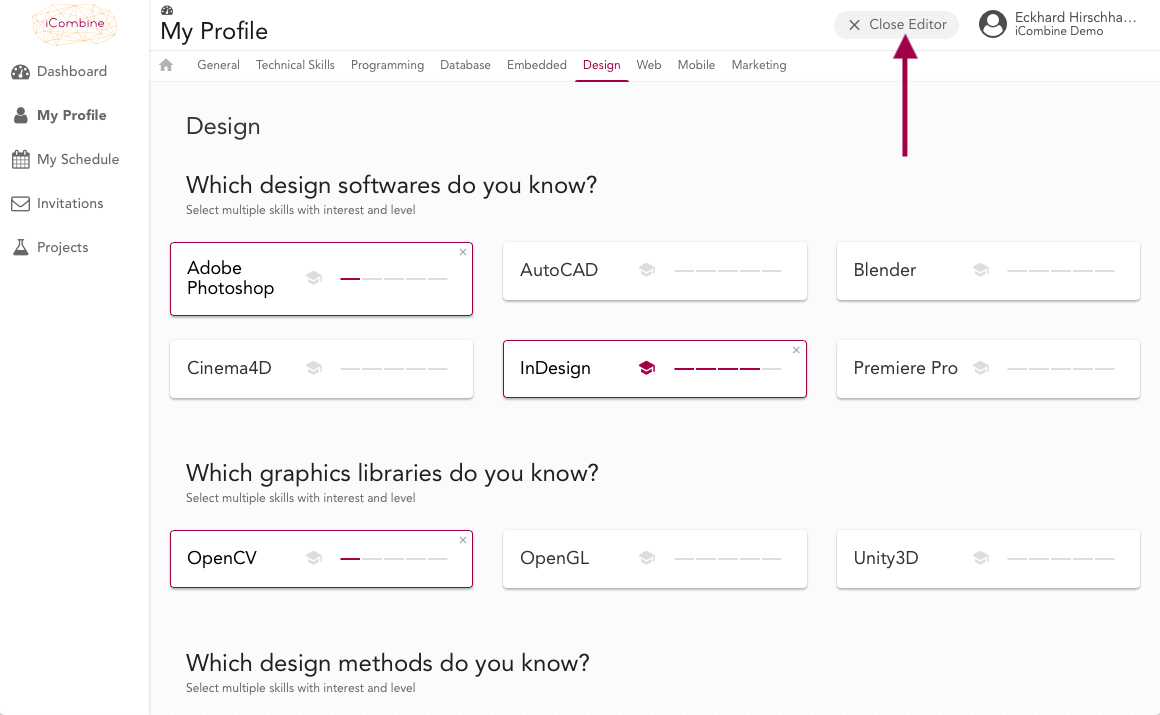Create and Update My Profile
Showcase your competencies, interests and potentials by creating your own competency profile in iCombine.
1. Navigate to your profile
Click on My Profile or on the dashboard card with your name. You will be directed to your profile section.
2. Open the Profile Editor
On the profile page, you can see your current competency profile, a short overview of your current projects and the general weekly working hours that have been chosen. Now click Edit Profile to modify and add elements to your profile.
3. Get an Overview of all Competencies and Criteria
Your future competency profile is based on the answers that you now provide in the following interview. It is divided into areas of competence that you can also directly select in the upper bar. We recommend that you scroll through the interview from top to bottom to get an overview of all relevant skills and information.
4. Select and Deselect your Competencies and Criteria
Please read the individual questions in each competence area. Some areas also contain general information. Click on all the answers that suit you best. There are questions with single and multiple answer options. You can deselect already assigned answers (color-coded) with the X at the top right of the answer.
5. Select your Skill Level
For some questions, you have the opportunity to rate your skills on a level of 1-5. Move your mouse over the bars and click the appropriate level.
Recommendation: Each Skill Level means something different. Read the guide to learn more about each individual level.
6. Indicate your Interest to Develop a Skill
Select the hat next to a skill to indicate that you would like to develop this skill and become better.
7. Finish the Creation of your Competency Profile
Once you have arrived at the last question, click Close Editor. You are done setting up your profile and can be proposed for or invited to suitable project roles.