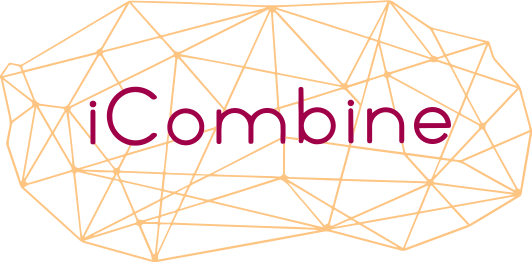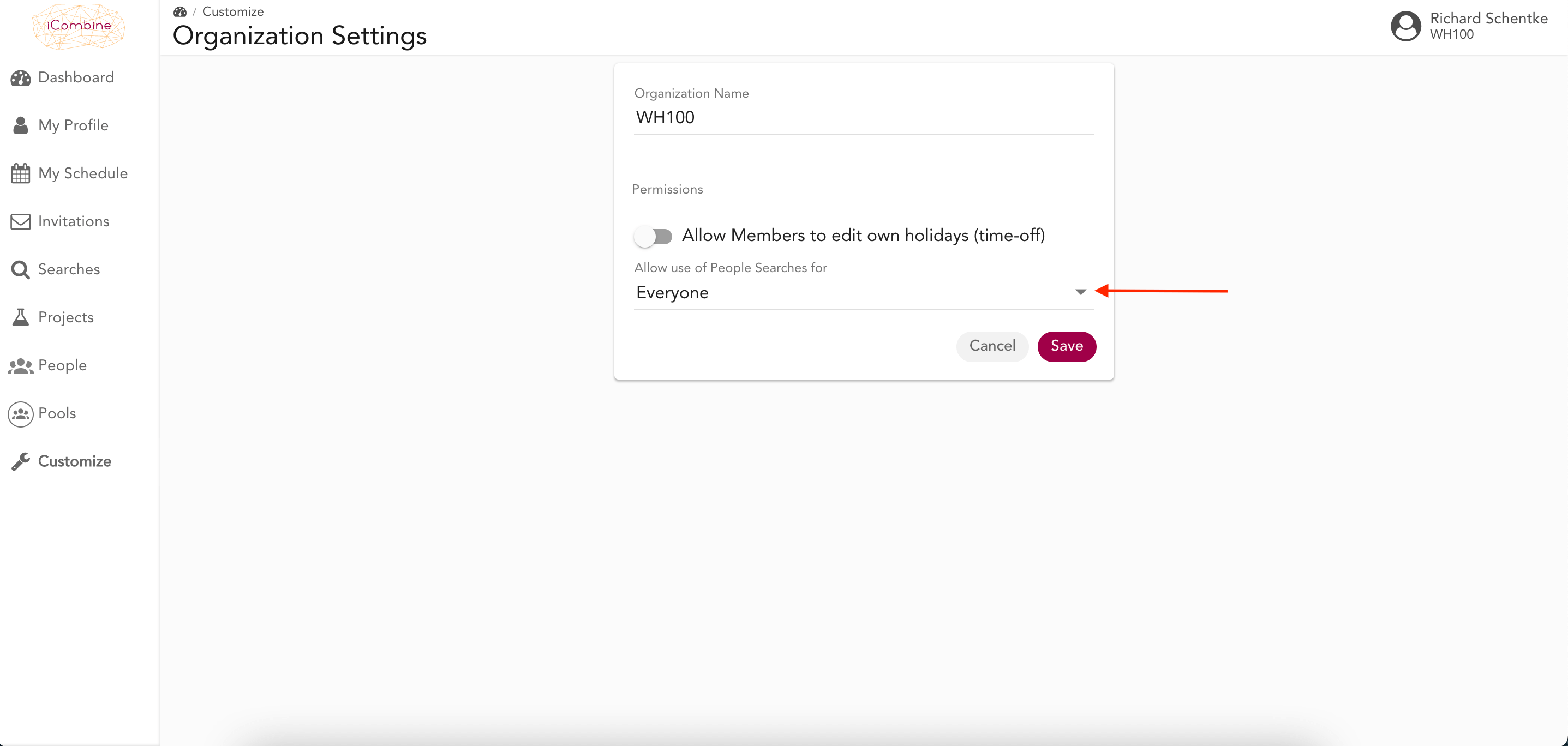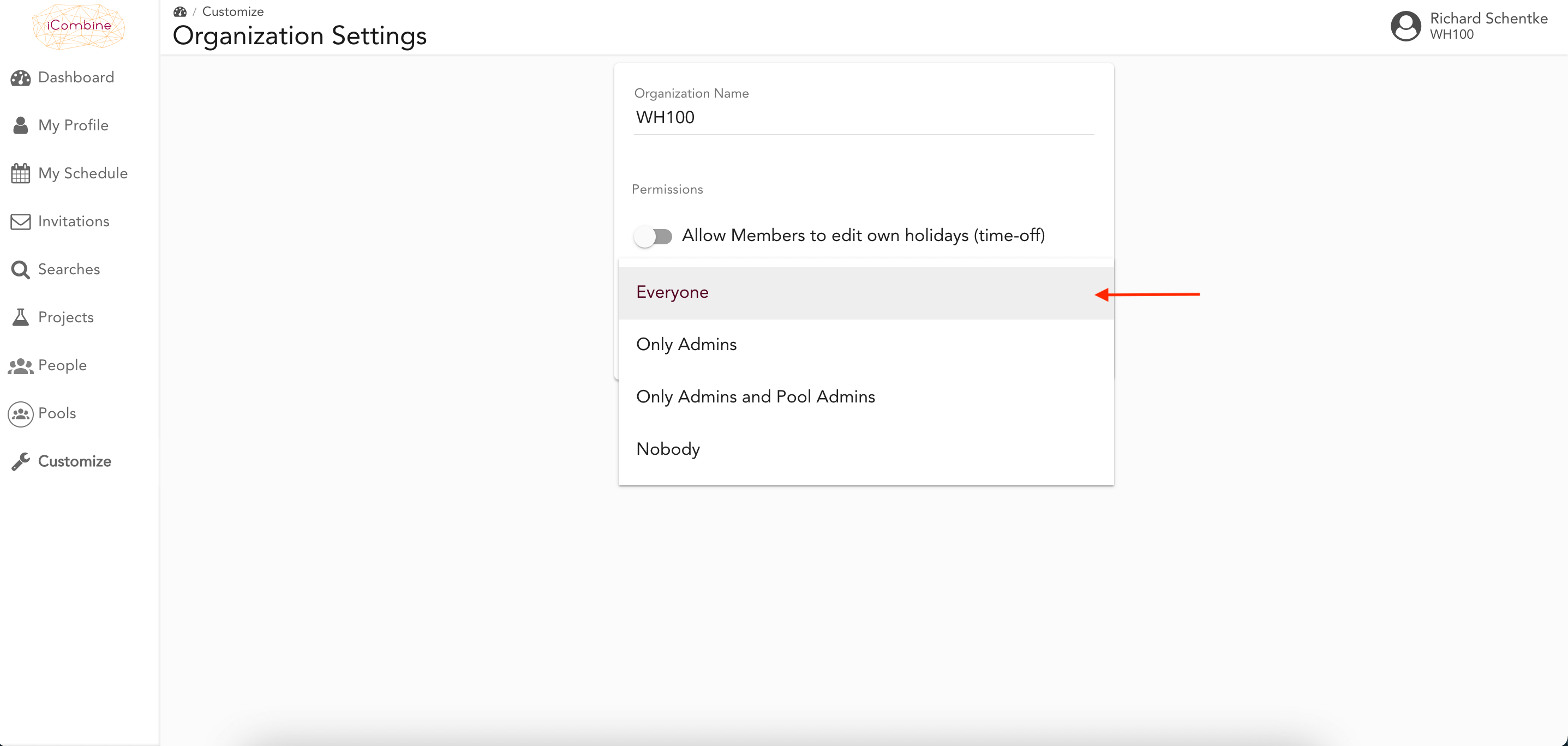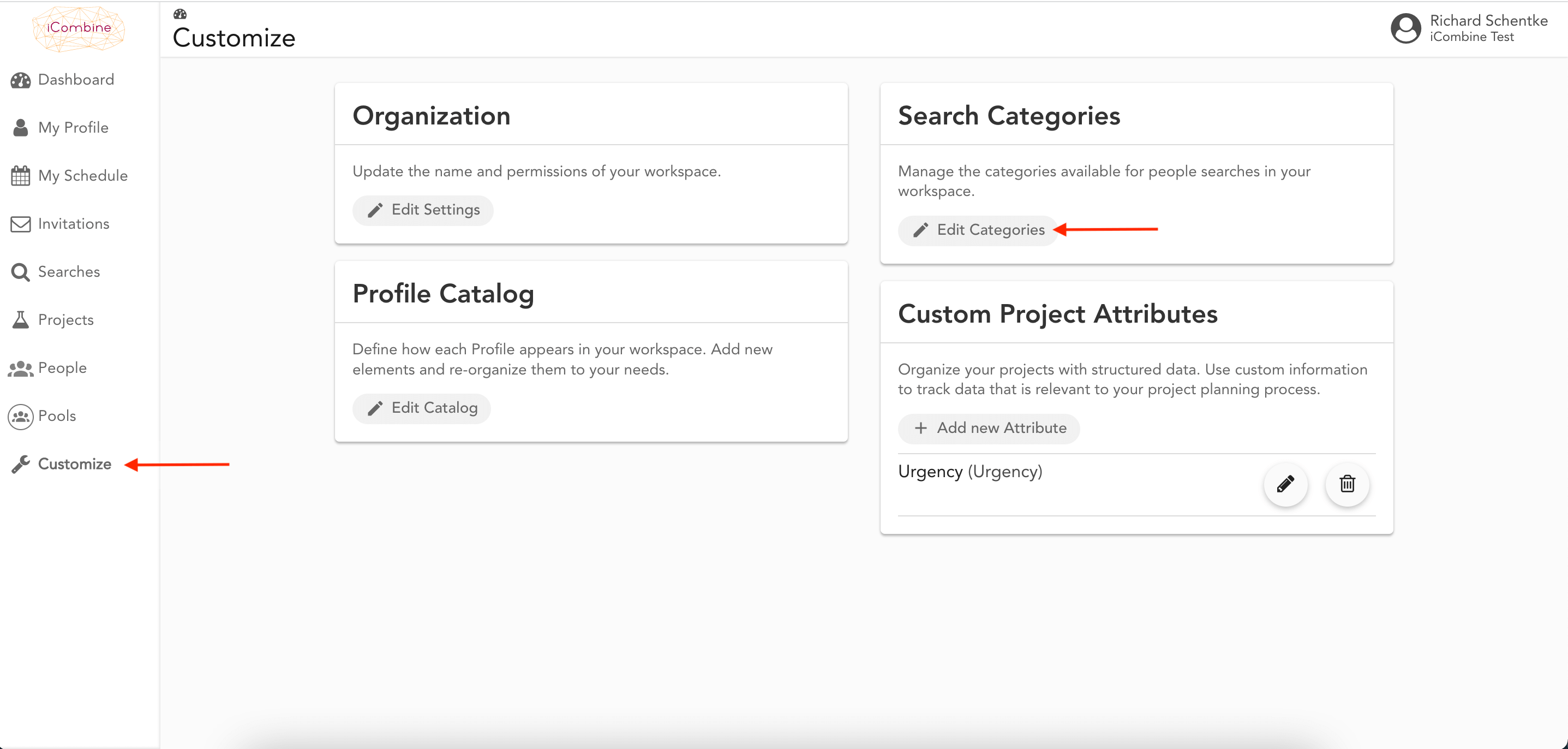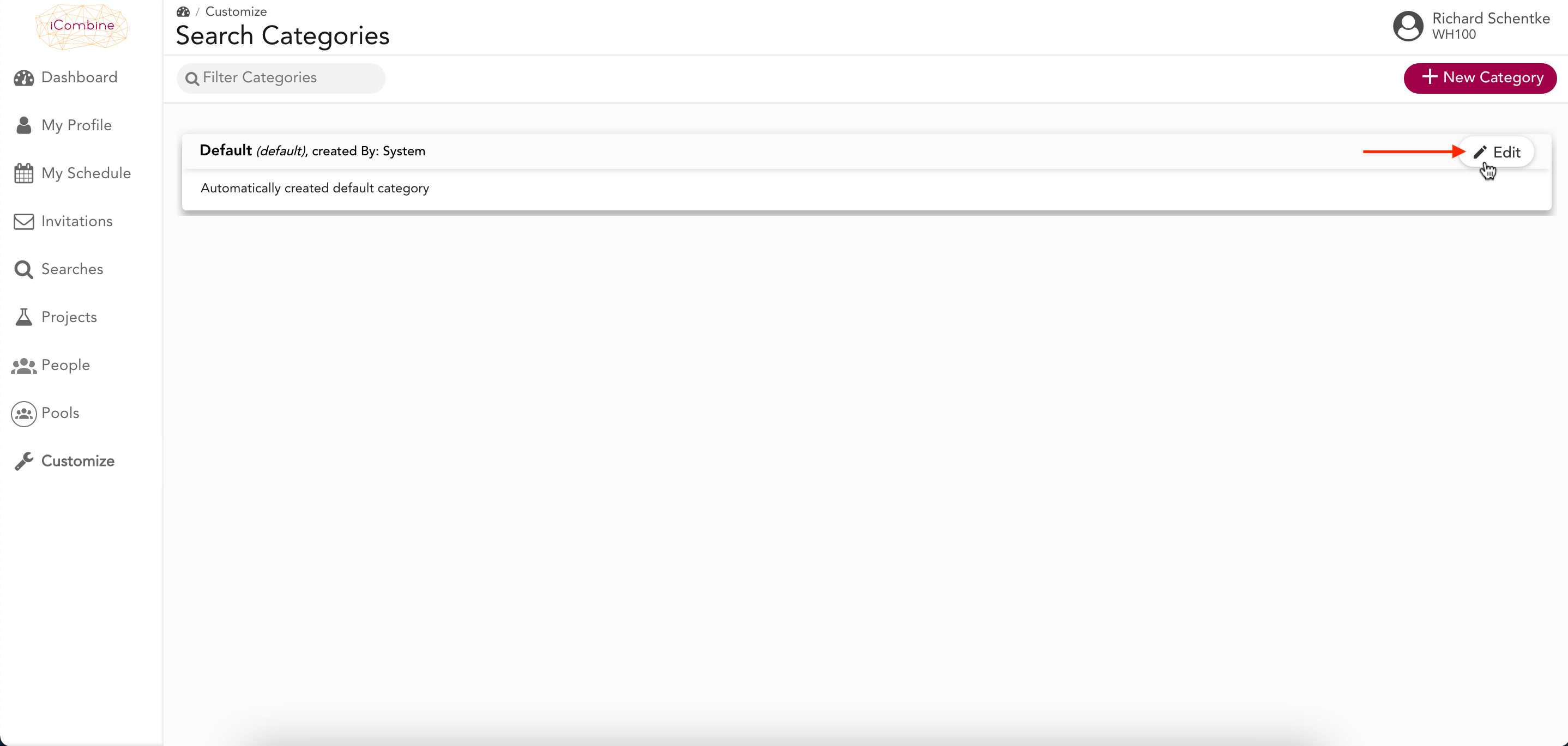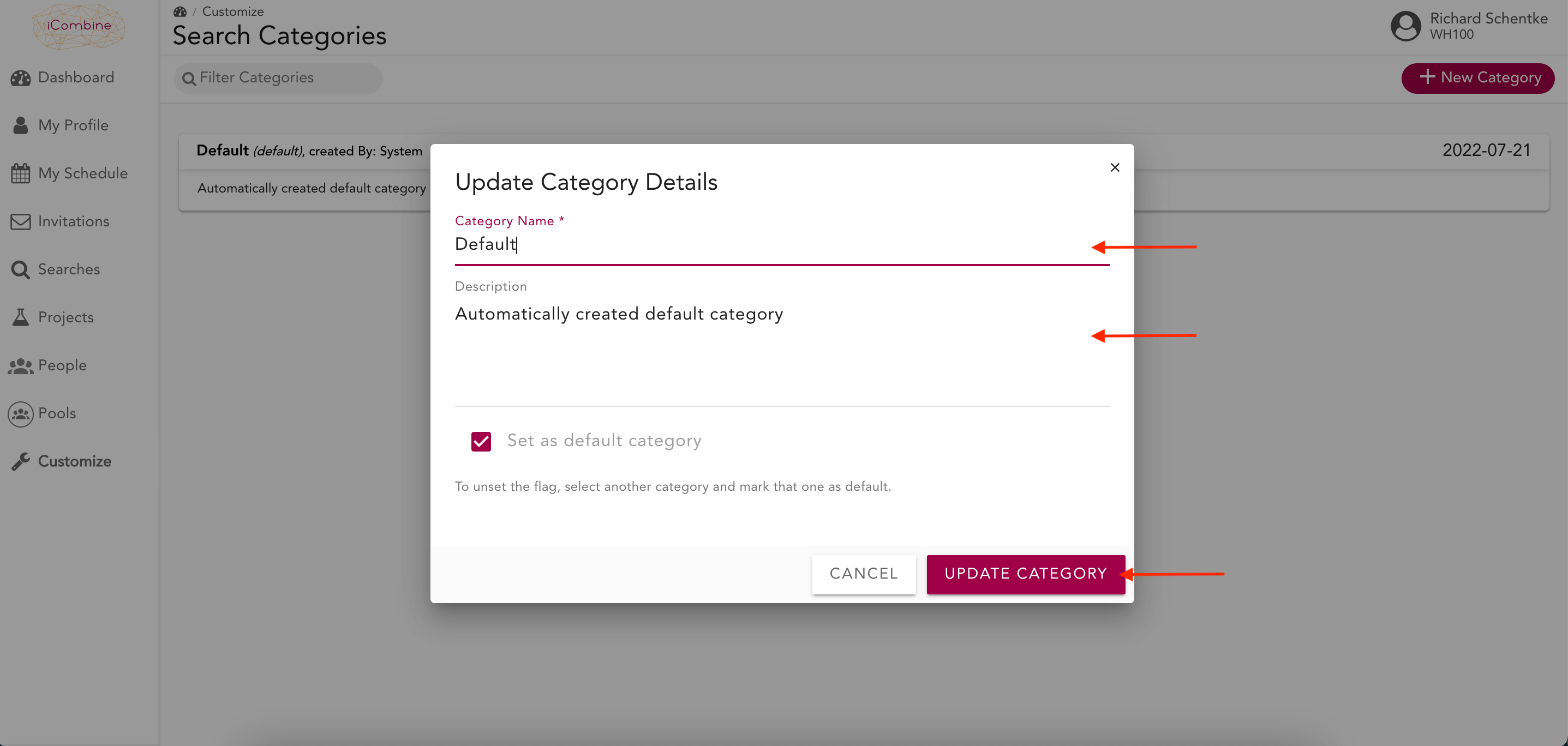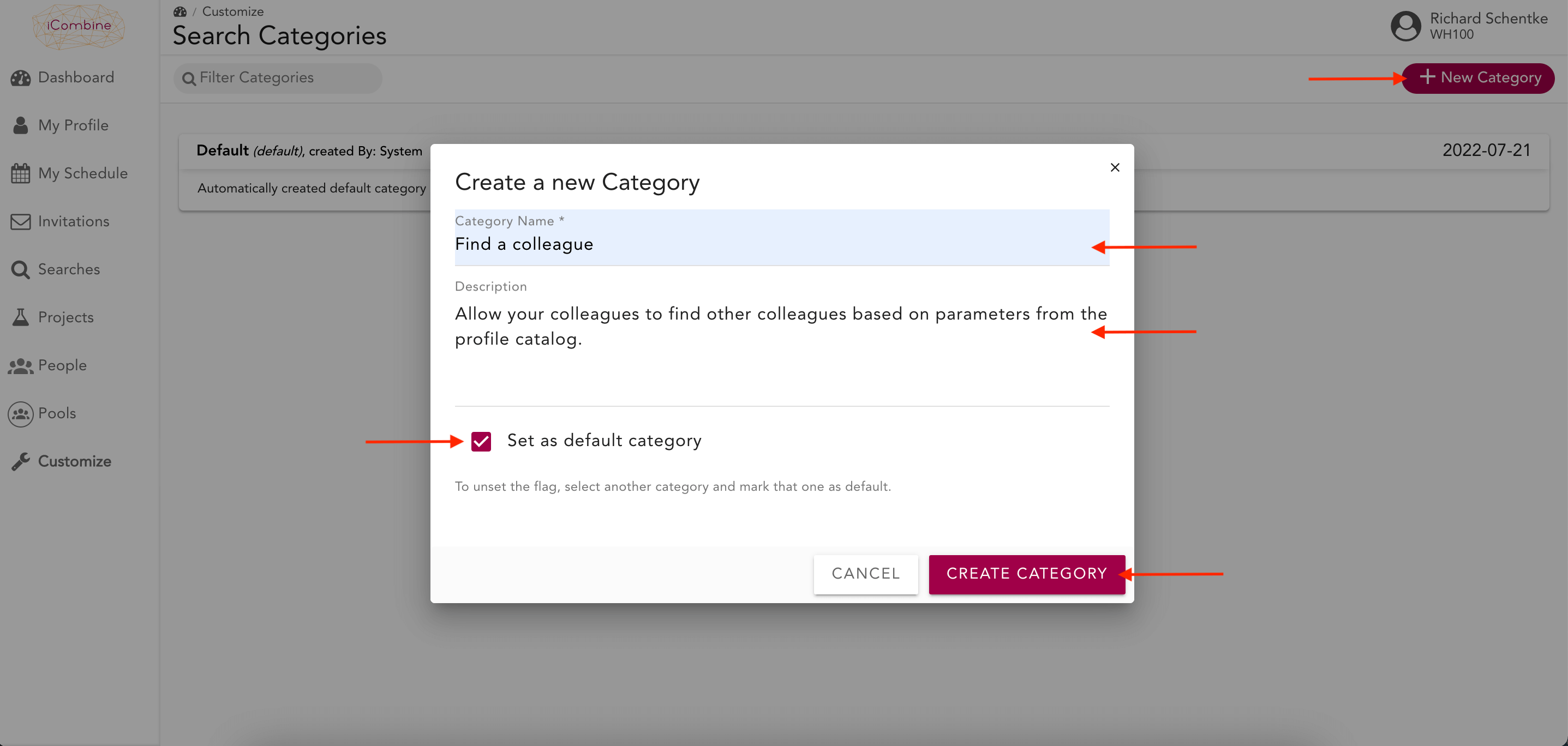Customize Searches
With iCombine, you can identify and connect skilled people in your workspace to various initiatives without creating a project. Depending on our flexible permissions model, all or certain users can create, invite and add other people to their search.
The Searches feature will empower you to enhance your modern workforce management goals in the areas of skill management, employee networking, or talent development. Therefore, workspace admins can define search categories and allow users to be benchmarked, e.g. against core job roles, knowledge exchange opportunities, training, spare time activities, and much more.
As a workspace admin, read on to learn how to set permissions and define search categories for your workspace. Successively, you may start to create searches.
1. Set the Search Permission for your Workspace
1.1 Go to your Organization Settings
As a workspace admin, navigate to Customize. Here, click on Edit Settings for your organization.
1.2 Select your Search Permission
- everyone
- only admins
- only admins and pool admins
- nobody
As long as somebody is allowed to create searches, every user in a workspace can receive invitations and be added to a search later on.
2. Define Search Categories
2.1 Navigate to Search Categories
2.2 Edit the Default Category
2.3 Create a new Search Category
Depending on your organizational challenges and aspirations, we suggest creating one or more of the following potential categories:
- Find a Colleague
- Core Job Role
- Mentoring
- Coaching
- Training
- Spare Time Activities
- Job Sharing
- …