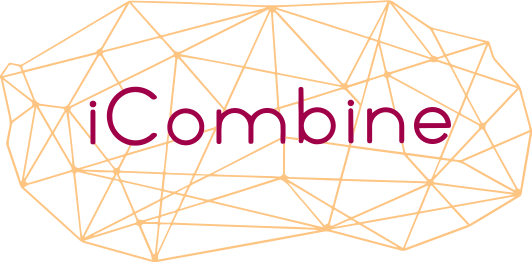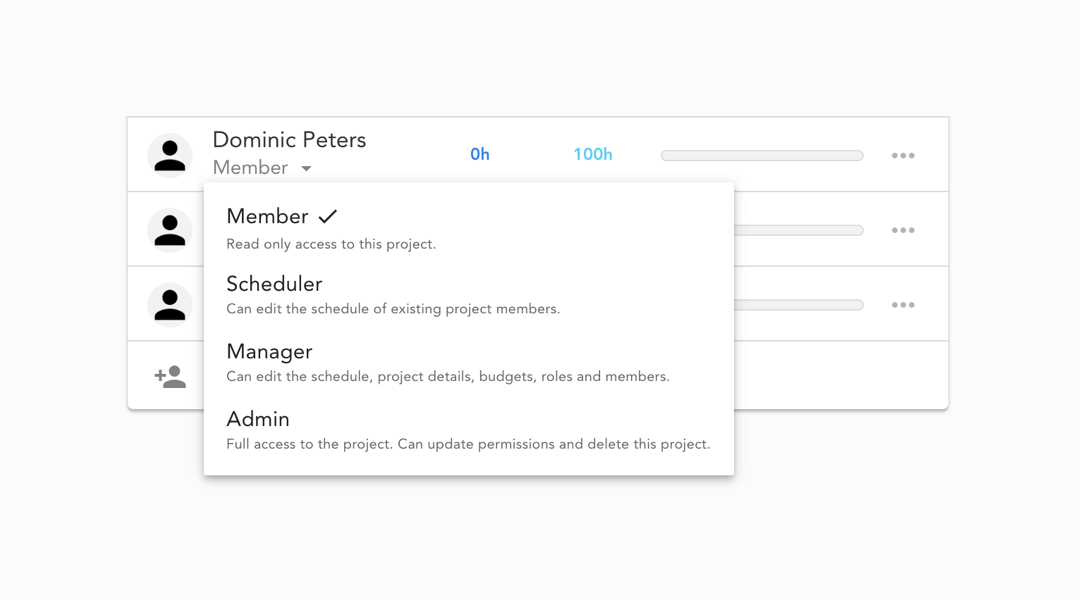We are proud to introduce another new feature to iCombine! The development was inspired by ongoing conversations with our current clients. Project Permissions now help our users to easily facilitate different planning tasks.
Why we added Project Permissions
iCombine provides every company with an own workspace. In our current workspace permissions model, we have two roles: Workspace Admins can set up the whole workspace, invite members, initiate projects and manage everything. Workspace Members are able to create own competency profiles and answer project invites. They can also view details about their next project roles, assigned times and fellow team members.
As we know from our clients, leadership teams usually initiate projects due to a market request or an idea generated by colleagues. Next, they assign project planners who are in charge of the detailed planning. This may include budgeting, project role creation, invitation of team members and time scheduling. A project planner can be an expert who is part of the team, or somebody who takes over a general staffing function in the company.
To model this reality, iCombine now allows workspace admins to assign permissions on the project level. We introduce four project planner roles with different access rights.
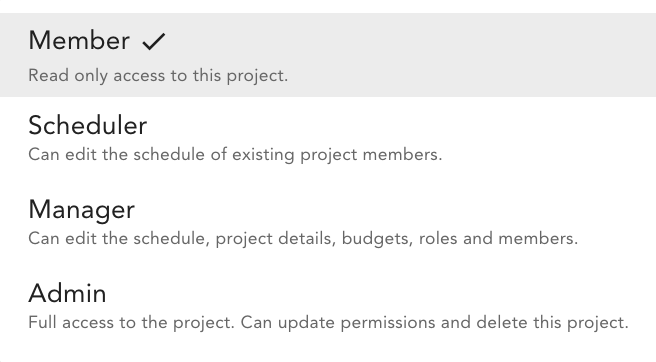
Each team member can become a scheduler, manager or admin within a particular project.
Workspace admins may delegate project staffing to one or more project planners, grant access to all important information, and thereby increase staff collaboration. Creating more transparency for better decision making is one of our main goals. By introducing the four levels and limiting the disclosed information, we can also make sure that our software aligns to personal rights and data protection rules within organizations.
See the Project Permissions of every Team Member
You can see the current permission of each team member under the name of the expert.
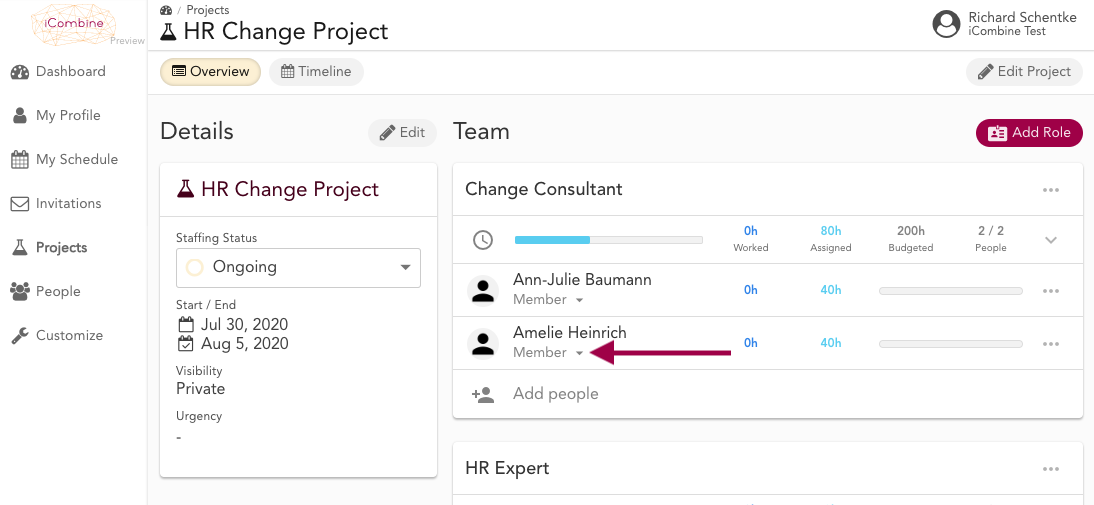
Per default, every expert in the team is a Member.
Change the Project Permission of a Team Member
To change the permission, you can simply click on Member and choose a new project permission role.
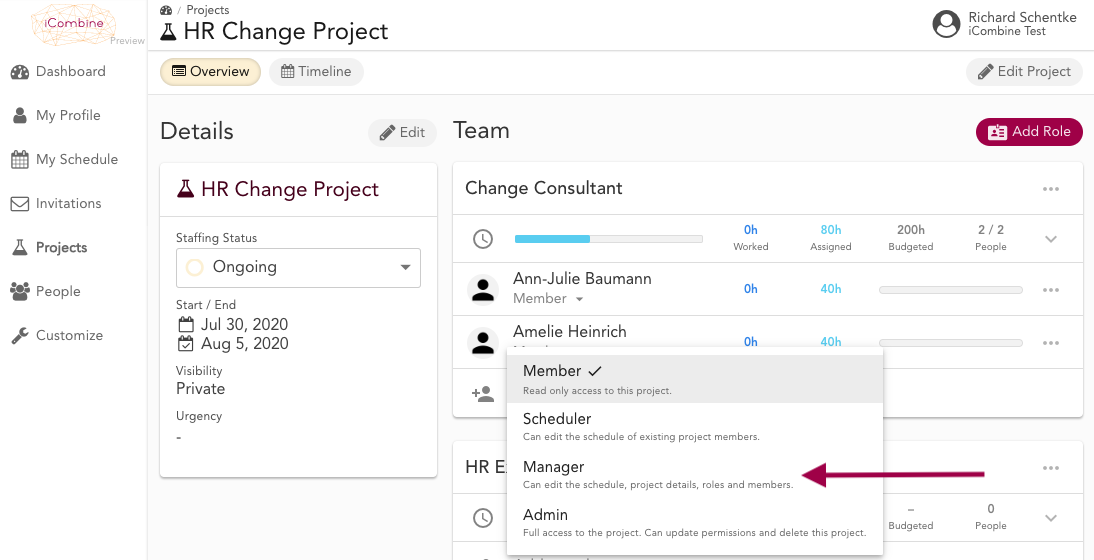
From the list, you can select the new project permission by clicking on it.
After the change you see the updated role reflected in the Team Panel.
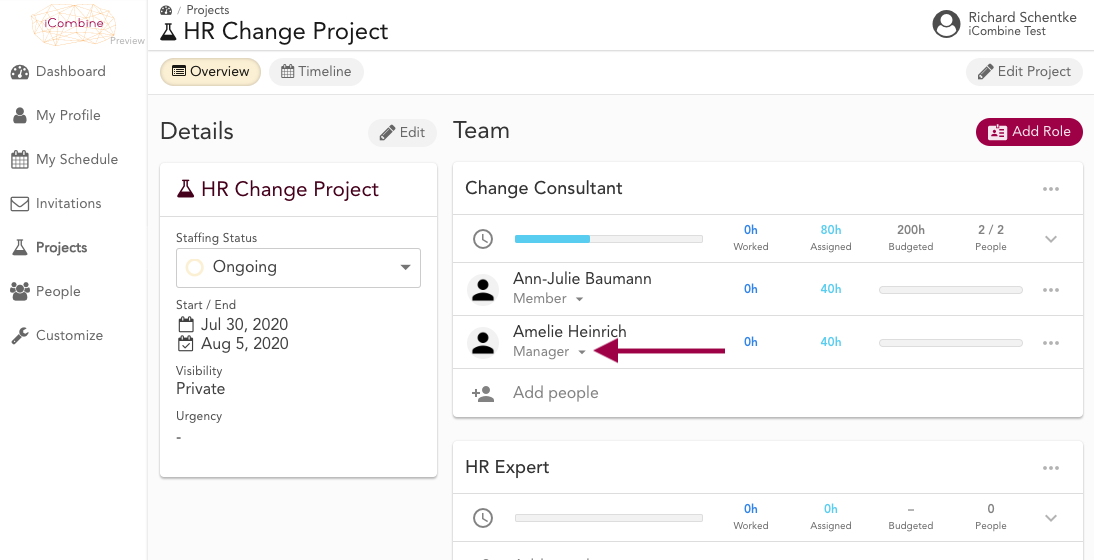
As indicated below her name, Amelie is now the Manager of the project. This permission can be revoked by the workspace admin or project admin at any time.
Planning projects together
With project permissions, we fulfill our clients’ wish to involve more people in the project planning and team staffing process. We were able to design and develop this new feature due to the joint development of use cases and user stories. Thanks to all the feedback from our customers and testers! You can try out this new feature now by signing up to our free trial. To get a personal walk-though, feel free to schedule a call with our team.
The iCombine product roadmap is full of awesome ideas and improvements. You can stay updated about our constant introduction of new features. Just sign up for our newsletter and we will let you know what is new.