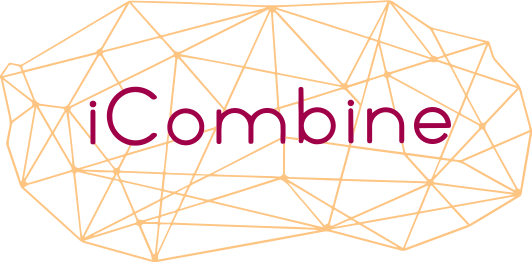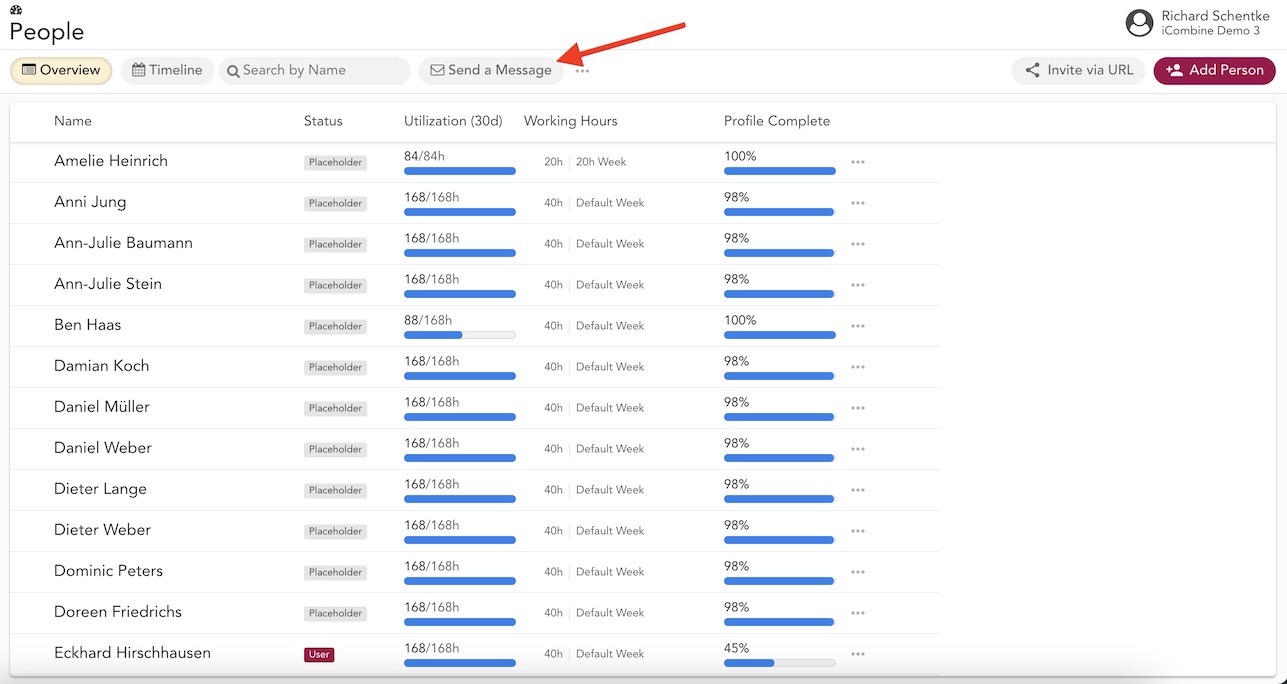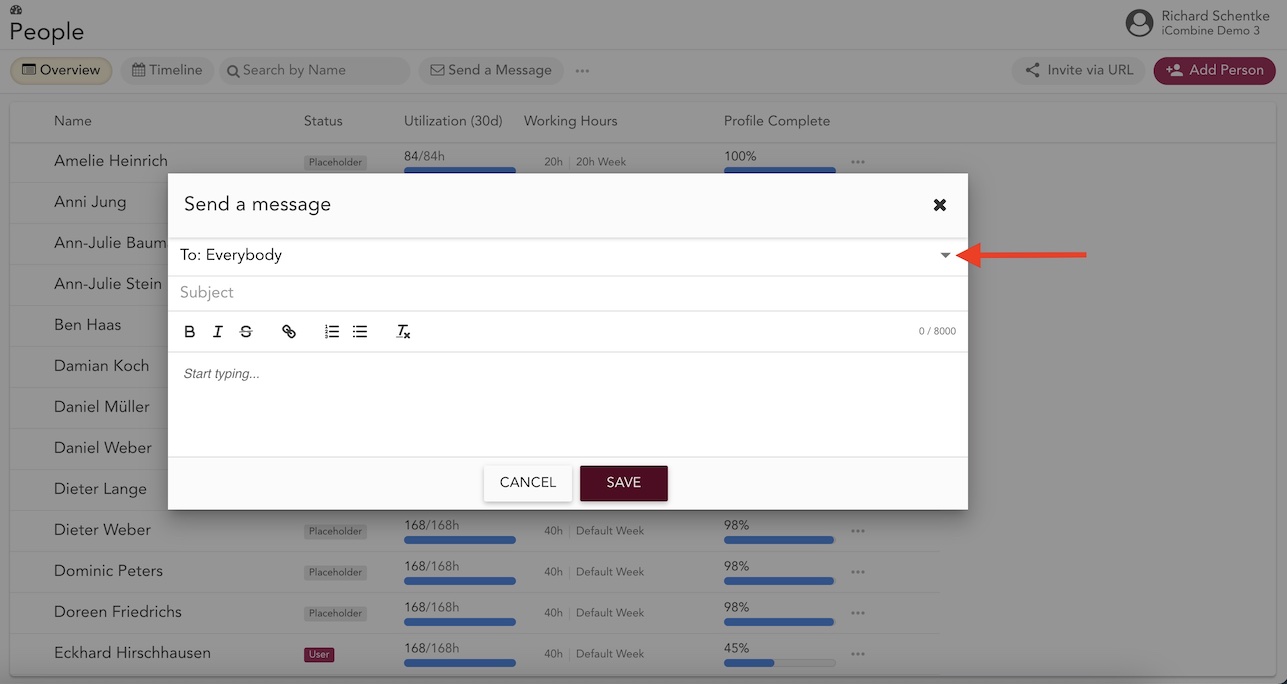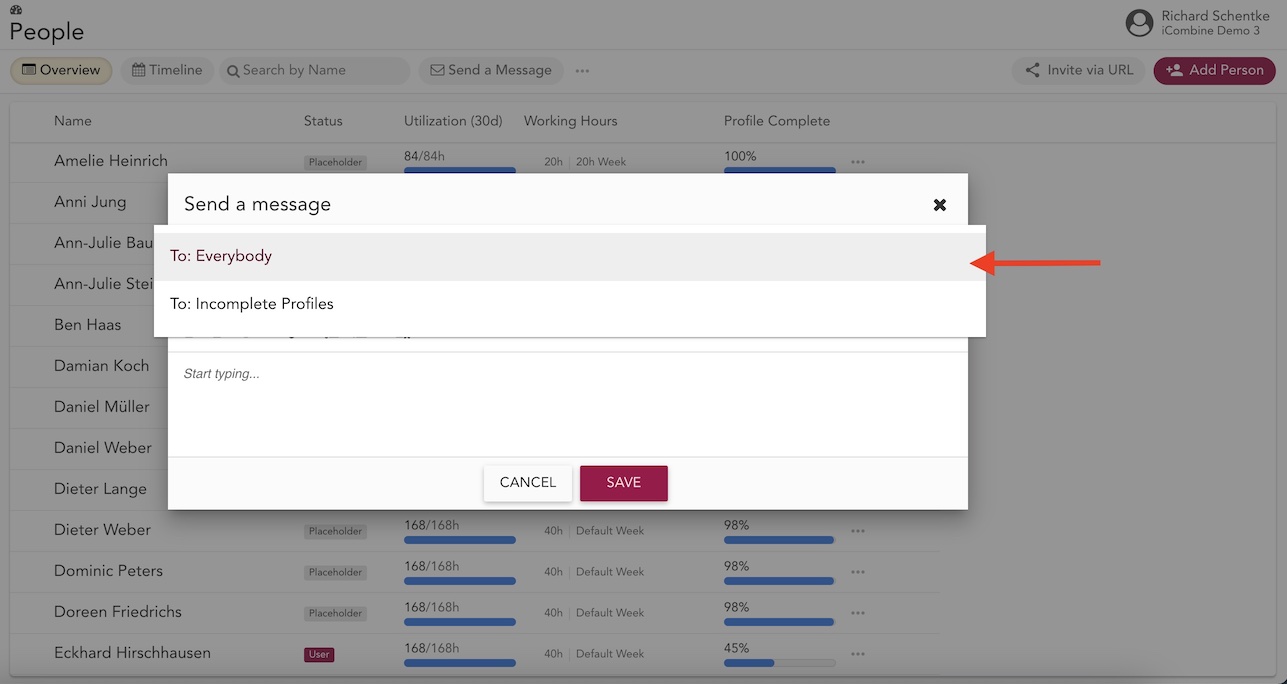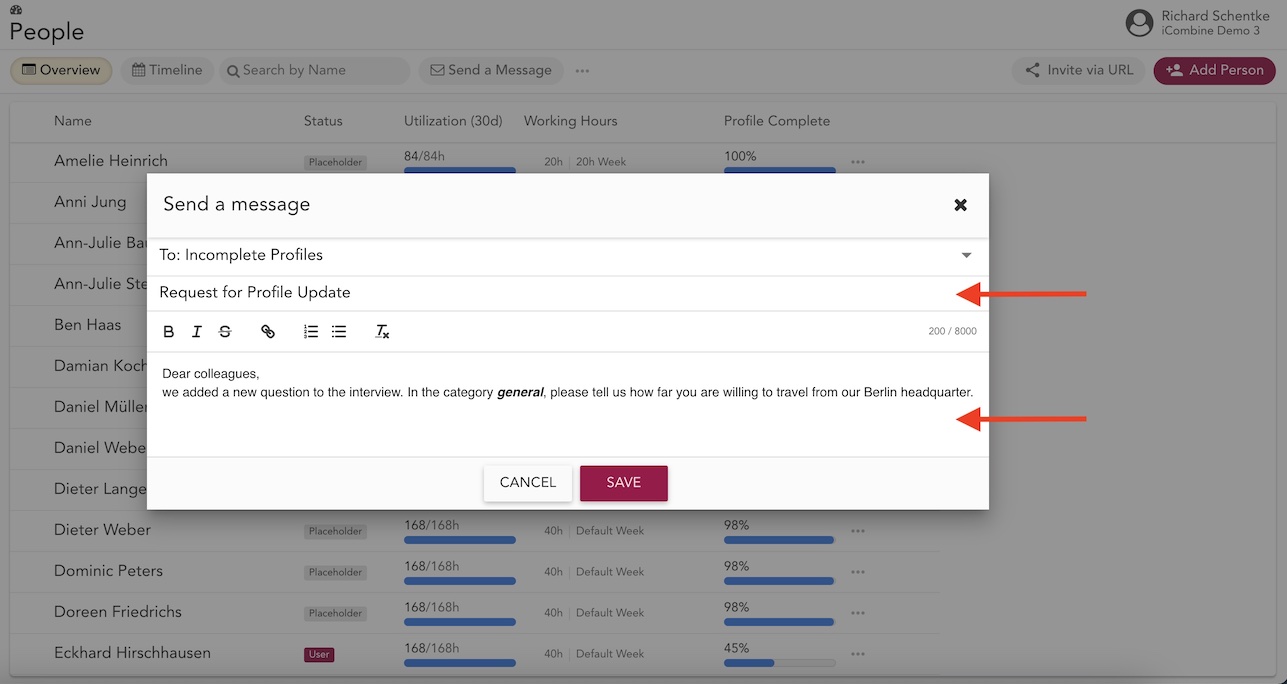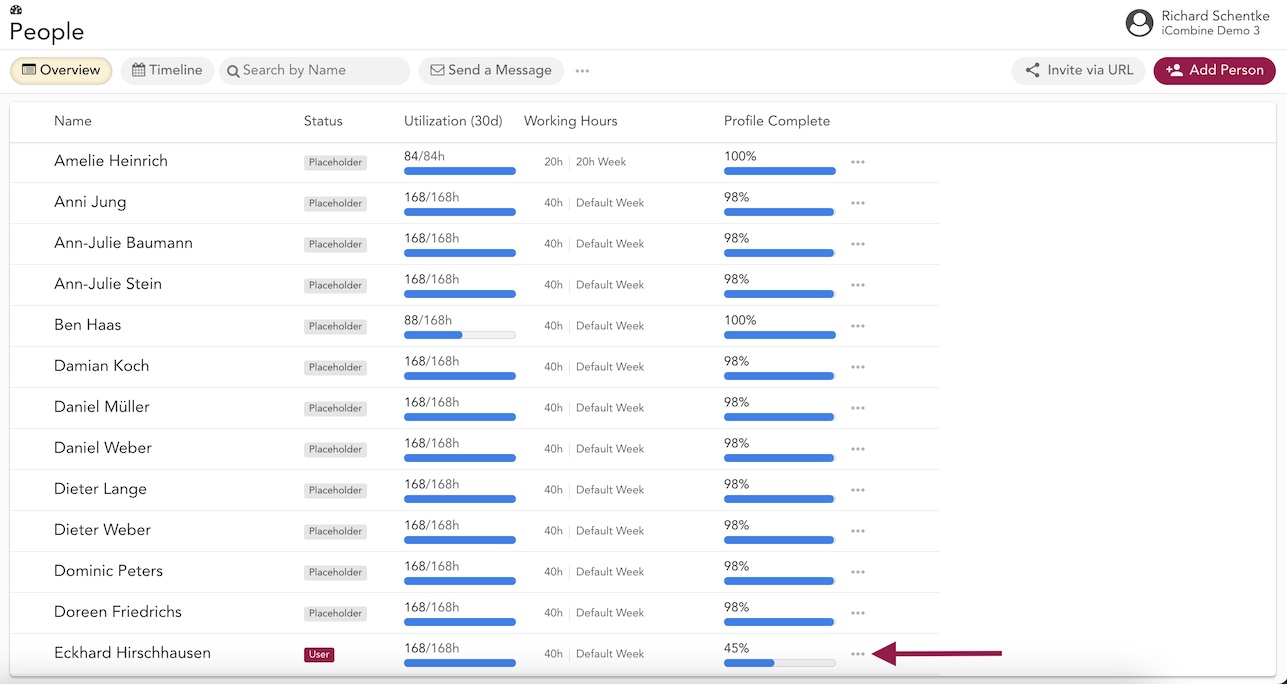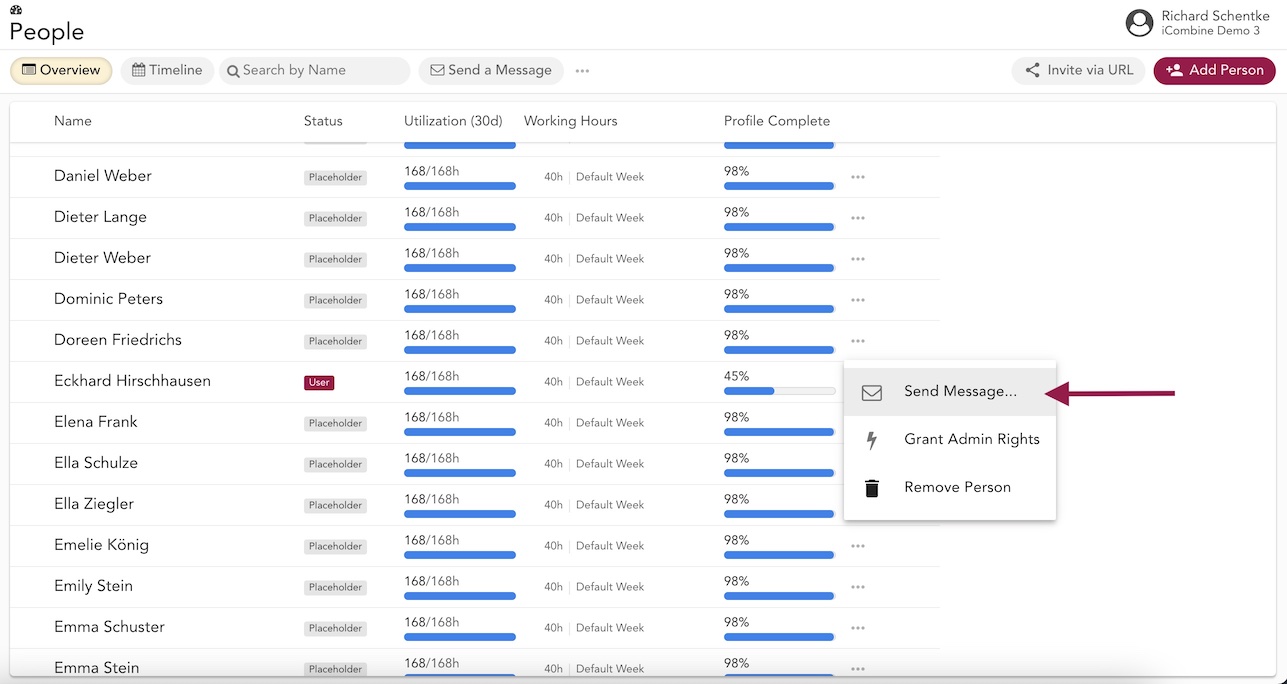Send Emails to Workspace Members
As a workspace admin, you can send messages to the email addresses of your workspace members. This allows you to give instructions, to provide updates or to send reminders. You can choose to send these emails to all members, to members who have an incomplete profile, or to single members.
Example Use Case: Send out an email and ask your experts to edit their profiles after you have added a new question to the profile catalog, so that the profile completion status goes up to 100% again.
1. Sending Messages to all Members, or to Members with incomplete Profiles
1.1 Go to People View and open Message Feature
1.2 Choose a Group of Recipients
In the popup menu, you can then select to whom you want to send a message by clicking on the small arrow.
Here, choose if you want to send the message to everybody, or only to those members who have an incomplete profile (less than 100% profile complete).
1.3 Add your Text and Send the Message
Now, you can enter a subject line and type your message in the text box. Use the toolbar to format your text.
When you are ready to send the message, please click on Save. Shortly after, your workspace members will receive an email that contains your message, sent from system@icombine.net
2. Sending Messages to single Members
2.1 Go to People View and choose the Workspace Member
You can also choose to send a message to only one single member. To do so, please navigate to the member and click on the right menu icon (the three dots) in the row.